ArcMap, a powerful Geographic Information System (GIS) software, empowers users to create, analyze, and share compelling maps. From environmental scientists to urban planners, ArcMap serves as a vital tool for understanding spatial data and its implications.
Table of Contents
This guide delves into the intricacies of ArcMap, exploring its interface, data management capabilities, map creation techniques, spatial analysis tools, and data sharing options. Whether you’re a beginner or a seasoned GIS professional, this comprehensive resource will equip you with the knowledge and skills to harness the full potential of ArcMap.
ArcMap Overview
ArcMap is a powerful and versatile geographic information system (GIS) software that allows users to create, edit, analyze, and share geographic data. It is a desktop application that provides a user-friendly interface for working with spatial data.
ArcMap is primarily used for visualizing and analyzing spatial data. It allows users to create maps, perform spatial analysis, and manage geospatial data.
Target Audience
ArcMap is designed for a wide range of users, including:
- GIS professionals: ArcMap is a standard tool for GIS professionals who use it for advanced spatial analysis, map production, and data management.
- Researchers: Researchers in various fields, such as environmental science, urban planning, and social sciences, utilize ArcMap to analyze spatial data and draw conclusions.
- Students: Students studying GIS and related disciplines use ArcMap to learn about GIS concepts and apply them to real-world problems.
- Government agencies: Government agencies use ArcMap for managing and analyzing spatial data related to infrastructure, natural resources, and public safety.
- Businesses: Businesses use ArcMap for location-based services, market analysis, and logistics optimization.
ArcMap Interface
ArcMap is a powerful and widely used geographic information system (GIS) software for creating, editing, analyzing, and sharing geographic data. Its user interface is designed to be intuitive and efficient, providing users with a comprehensive set of tools for managing and visualizing spatial information.
Components of the ArcMap Interface
The ArcMap interface is composed of several key components that work together to facilitate GIS analysis and map creation. These components are organized in a way that allows users to easily access the tools and information they need.
- Toolbar: The toolbar provides quick access to commonly used tools and commands. It is located at the top of the ArcMap window and contains icons that represent various functions, such as adding data, editing features, performing analysis, and generating reports.
- Map View: The map view is the central area of the ArcMap window where the geographic data is displayed. It serves as a canvas for creating and interacting with maps. Users can zoom in and out, pan, rotate, and perform various spatial operations on the map within this view.
- Data View: The data view is a separate window that provides a tabular representation of the attribute data associated with the geographic features in the map. It allows users to view, edit, and query attribute information.
- Table of Contents: The table of contents (TOC) is located on the left side of the ArcMap window and displays the layers that are currently loaded in the map. Users can use the TOC to manage the visibility, symbology, and other properties of the layers.
- Layout View: The layout view is used for designing and creating map layouts. It allows users to arrange map elements such as the map frame, title, legend, scale bar, and north arrow.
- Geoprocessing: The geoprocessing tools are a powerful set of tools that allow users to perform spatial analysis and data manipulation. These tools can be accessed through the geoprocessing pane or by using the geoprocessing toolbox.
Functions of Key Interface Elements
| Element | Function |
|---|---|
| Toolbar | Provides quick access to commonly used tools and commands. |
| Map View | Displays geographic data and serves as a canvas for creating and interacting with maps. |
| Data View | Provides a tabular representation of attribute data associated with geographic features. |
| Table of Contents | Displays layers loaded in the map and allows management of their properties. |
| Layout View | Used for designing and creating map layouts, arranging map elements. |
| Geoprocessing | Performs spatial analysis and data manipulation. |
Data Management in ArcMap
ArcMap is a powerful tool for managing and analyzing geographic data. It allows you to work with various types of data, including vector, raster, and tabular data, to create maps, perform spatial analysis, and visualize geographic information.
Data Types
ArcMap supports a wide range of data formats, including:
- Vector Data: Represents geographic features as points, lines, and polygons. Examples include roads, buildings, and land parcels. Vector data is stored in a variety of formats, including shapefiles, geodatabases, and CAD files.
- Raster Data: Represents geographic information as a grid of cells, each with a value representing a specific attribute. Examples include satellite imagery, aerial photographs, and elevation data. Raster data is stored in formats like TIFF, GeoTIFF, and ERDAS IMAGINE.
- Tabular Data: Contains attribute information associated with geographic features. Examples include tables containing population data, land use information, or environmental data. Tabular data can be stored in various formats like CSV, Excel, and database tables.
Importing Data
ArcMap provides several methods for importing data:
- Adding Data: The most common method for adding data to ArcMap is through the “Add Data” button on the toolbar. This allows you to browse your computer or network and select the data files you want to import. ArcMap supports various data formats, so you can import data from different sources.
- Connecting to Databases: You can directly connect to databases like Oracle, SQL Server, or PostgreSQL to access and display data stored in these databases. ArcMap can query and retrieve data from these databases and display it on the map.
- Importing Data from Other Software: ArcMap allows you to import data from other software like AutoCAD, Google Earth, and Microsoft Excel. This allows you to seamlessly integrate data from different sources into your ArcMap project.
Managing Data
ArcMap provides a comprehensive set of tools for managing your data:
- Organizing Data: You can organize your data into folders and layers within your ArcMap project. This allows you to keep your data organized and easily accessible.
- Data Properties: ArcMap allows you to view and modify the properties of your data, including its spatial reference, symbology, and attributes. This allows you to control how your data is displayed and analyzed.
- Data Transformation: ArcMap offers a variety of tools for transforming your data, such as projecting it to a different coordinate system, clipping it to a specific area, or merging multiple datasets. These tools allow you to prepare your data for analysis and visualization.
Creating Geodatabases
A geodatabase is a structured storage system for geographic data. It provides a central location for managing and organizing your data, ensuring data integrity and consistency.
- Creating a New Geodatabase: To create a new geodatabase, you can use the “New Geodatabase” tool in ArcCatalog. You can choose to create a file geodatabase or a personal geodatabase, depending on your needs.
- Adding Data to a Geodatabase: Once you have created a geodatabase, you can add data to it by importing data from other sources or by creating new features directly in the geodatabase. You can also create feature classes, tables, and relationships within the geodatabase to organize your data.
- Editing Geodatabases: ArcMap provides a powerful set of tools for editing geodatabases. You can create new features, modify existing features, and delete features. You can also manage the attributes of your features and maintain data integrity within the geodatabase.
Editing Data
ArcMap provides a set of tools for editing geographic data. These tools allow you to create, modify, and delete features in your data.
- Editing Tools: ArcMap offers a variety of editing tools, such as the “Create Features” tool, the “Modify Features” tool, and the “Delete Features” tool. These tools allow you to interact with your data and make changes to it.
- Editing Modes: ArcMap offers different editing modes, such as “Sketch” mode, “Edit Vertices” mode, and “Move” mode. These modes allow you to perform specific editing operations on your data.
- Editing Snapping: ArcMap provides snapping tools that help you create and edit features with precision. Snapping allows you to snap features to existing features or to specific points, ensuring that your data is accurate and consistent.
Map Creation and Visualization
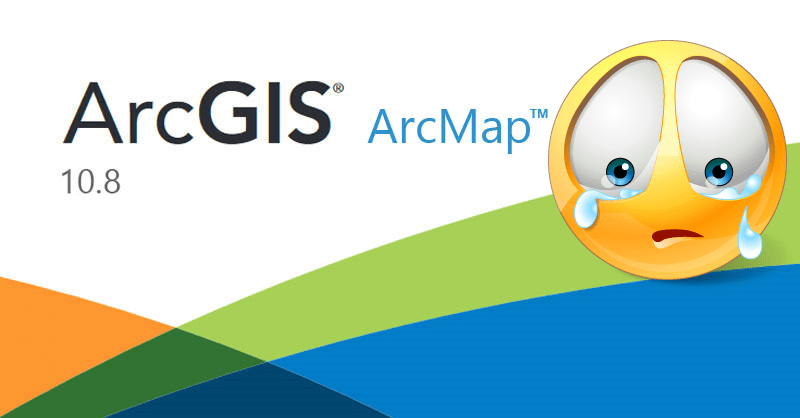
ArcMap offers a powerful environment for creating visually appealing and informative maps. You can leverage its features to effectively communicate geographic data, allowing you to analyze spatial relationships and trends.
Creating a New Map
To create a new map in ArcMap, you can start by selecting the “New Map” option from the File menu. This will open a blank map document, ready for you to add layers and customize its appearance. Alternatively, you can choose to create a new map based on an existing template, providing a pre-defined layout and style for your map.
Adding Layers to a Map
Adding layers is essential for populating your map with data. ArcMap offers several methods for incorporating layers:
– Adding Data: This allows you to directly add data from your computer or a network location. You can choose from various data formats, including shapefiles, geodatabases, and raster datasets.
– Adding Layers from a Map Document: If you have an existing map document with desired layers, you can easily add them to your current map. This enables you to reuse and share layers across different maps.
– Adding Layers from a Server: ArcMap allows you to connect to a map server and add layers from a published service. This provides access to a wider range of data, including live updates and dynamic content.
Symbolizing and Styling Map Features
ArcMap offers extensive tools for symbolizing and styling map features, enabling you to create visually impactful and informative maps.
– Symbol Selection: Choose from a wide range of pre-defined symbols or create custom symbols to represent your data. You can modify symbol properties, such as color, size, and rotation, to highlight specific features.
– Symbol Layers: Apply multiple symbol layers to a single feature, allowing you to create complex and informative visualizations. For instance, you can use a fill symbol for the base of a polygon and an Artikel symbol to emphasize its boundaries.
– Symbol Properties: Adjust symbol properties like color, size, rotation, and transparency to create a visually appealing and informative map. You can also use conditional formatting to symbolize features based on specific attributes, highlighting patterns and trends.
– Layer Properties: Utilize layer properties to control the appearance of your layers. This includes setting layer visibility, transparency, and defining the order in which layers are displayed.
– Labeling: Add labels to your features to provide additional information. You can customize label properties, such as font, size, and placement, to enhance readability and clarity.
– Data-Driven Symbology: Apply data-driven symbology to visually represent attribute values. This allows you to map quantitative data using graduated colors, sizes, or patterns, revealing patterns and trends.
Map Layouts
ArcMap provides various tools for creating professional map layouts, including:
– Map Frames: Create multiple map frames within a layout, enabling you to display different views or scales of your map.
– Legends: Generate legends to explain the symbology used in your map, providing clarity and understanding to your audience.
– North Arrows: Add north arrows to orient your map, indicating the direction of north.
– Scale Bars: Include scale bars to represent the distance on your map, allowing users to accurately interpret the spatial relationships depicted.
– Text and Graphics: Add text and graphics to your layout, providing context, annotations, and additional information.
– Layout View: Switch to layout view to design and refine your map layout. This allows you to arrange map elements, add text and graphics, and create a visually appealing and informative map.
Spatial Analysis in ArcMap
Spatial analysis is a crucial aspect of GIS, allowing us to understand the relationships and patterns within geographic data. It involves analyzing spatial data to extract meaningful insights and solve real-world problems. By leveraging the power of spatial analysis, we can make informed decisions based on the spatial distribution and characteristics of geographic features.
Types of Spatial Analysis Tools
ArcMap offers a comprehensive suite of spatial analysis tools categorized into different functionalities. These tools empower users to perform various analyses, including:
- Overlay Analysis: This type of analysis combines multiple layers of spatial data to create a new layer that incorporates the characteristics of the original layers. For example, overlaying a land use layer with a soil type layer can help identify areas suitable for specific agricultural practices.
- Proximity Analysis: This analysis determines the spatial relationships between geographic features based on their proximity. It helps identify areas within a certain distance from a point, line, or polygon. For example, proximity analysis can be used to find locations within a 5-kilometer radius of a hospital.
- Buffering: Buffering creates zones of a specified distance around a point, line, or polygon. These buffer zones represent areas of influence or accessibility. For example, buffering a river can identify areas susceptible to flooding.
- Network Analysis: Network analysis focuses on analyzing spatial networks, such as roads, pipelines, or power grids. It allows us to find the shortest routes, optimize network flows, and analyze network connectivity. For example, network analysis can be used to determine the most efficient delivery route for a fleet of trucks.
- Geostatistical Analysis: Geostatistical analysis is used to analyze spatially referenced data, such as soil properties or air pollution levels. It allows us to understand spatial patterns and make predictions about areas with missing data.
- Spatial Interpolation: Spatial interpolation estimates values at unsampled locations based on known values at nearby locations. It is useful for creating continuous surfaces from point data, such as temperature or rainfall. For example, spatial interpolation can be used to create a surface representing the average temperature across a region based on measurements from weather stations.
Buffering
Buffering is a fundamental spatial analysis technique that creates zones of a specified distance around geographic features. These zones, known as buffers, represent areas of influence or accessibility. The buffer distance can be defined in various units, such as meters, kilometers, or feet.
Applications of Buffering
Buffering has numerous applications in various fields:
- Environmental Analysis: Buffers can be used to identify areas within a certain distance from protected areas, such as national parks or wildlife sanctuaries, to assess potential impacts from development or pollution.
- Urban Planning: Buffering can help determine areas within walking distance of public transportation, schools, or healthcare facilities, facilitating urban planning decisions.
- Emergency Response: Buffers can identify areas that could be affected by natural disasters, such as wildfires or earthquakes, enabling effective emergency response planning.
Creating Buffers in ArcMap
Creating buffers in ArcMap is a straightforward process. Users can use the “Buffer” tool in the “Analysis” toolbox to create buffers around selected features. The tool allows users to specify the buffer distance, shape, and other parameters.
The buffer distance can be fixed or variable, allowing for flexible analysis based on specific needs.
Overlay Analysis
Overlay analysis is a powerful technique that combines multiple layers of spatial data to create a new layer that incorporates the characteristics of the original layers. This analysis allows us to identify areas that meet specific criteria based on the intersection or combination of different spatial datasets.
Types of Overlay Analysis
Overlay analysis can be performed using various methods, including:
- Union: This method combines all the features from the input layers, creating a new layer with all the attributes from the original layers.
- Intersect: This method identifies the areas where features from the input layers overlap, creating a new layer with the attributes from both layers.
- Identity: This method identifies the areas where features from one layer overlap with features from another layer, creating a new layer with the attributes from the first layer.
Applications of Overlay Analysis
Overlay analysis is widely used in various fields:
- Land Use Planning: Overlay analysis can be used to identify areas suitable for development based on factors such as land use, zoning regulations, and environmental constraints.
- Environmental Impact Assessment: Overlay analysis can be used to assess the potential impacts of development projects on sensitive ecosystems by combining layers of environmental data, such as wildlife habitats and water bodies.
- Hazard Mapping: Overlay analysis can be used to create hazard maps by combining layers of geological data, such as fault lines and floodplains, with layers of population density and infrastructure.
Performing Overlay Analysis in ArcMap
Overlay analysis can be performed in ArcMap using the “Overlay” tools in the “Analysis” toolbox. Users can choose the appropriate overlay method based on the desired outcome and the specific data layers involved.
Overlay analysis can be a complex process, requiring careful consideration of the data layers and the chosen overlay method.
Proximity Analysis
Proximity analysis determines the spatial relationships between geographic features based on their proximity. It helps identify areas within a certain distance from a point, line, or polygon. This analysis is crucial for understanding the influence or accessibility of features in relation to their surroundings.
Applications of Proximity Analysis
Proximity analysis has diverse applications in various fields:
- Site Selection: Proximity analysis can help identify potential locations for new businesses or facilities based on factors such as proximity to customers, suppliers, or transportation networks.
- Emergency Response: Proximity analysis can identify areas within a certain distance from emergency facilities, such as hospitals or fire stations, enabling effective emergency response planning.
- Environmental Management: Proximity analysis can be used to identify areas within a certain distance from pollution sources, such as industrial facilities or agricultural fields, to assess potential environmental impacts.
Performing Proximity Analysis in ArcMap
Proximity analysis can be performed in ArcMap using tools such as “Near,” “Point Distance,” and “Generate Near Table” in the “Analysis” toolbox. These tools allow users to calculate distances between features and identify features within a specified proximity.
Proximity analysis can be used to determine the nearest neighbors, calculate distances between features, and create thematic maps that visualize spatial relationships based on proximity.
Data Sharing and Exporting
Sharing and exporting data in ArcMap is crucial for collaboration and integration with other applications. This section will explore different methods for sharing data and maps, including exporting data in various formats and creating map services.
Data Sharing Methods
There are several ways to share ArcMap data and maps with others.
- Sharing Data Through Folders: The simplest method involves copying data files (shapefiles, geodatabases, etc.) to a shared folder accessible by other users. This allows for easy data exchange but requires manual file management and version control.
- Sharing Data Through Geodatabases: Geodatabases provide a structured way to store and manage geographic data. Sharing a geodatabase allows multiple users to access and modify data simultaneously. This method offers better data integrity and control over access rights.
- Sharing Data Through File Geodatabases: File geodatabases are portable and can be easily shared across different platforms. They offer a more flexible approach compared to personal or enterprise geodatabases.
- Sharing Data Through ArcGIS Online or ArcGIS Pro: ArcGIS Online and ArcGIS Pro provide cloud-based platforms for sharing data and maps with others. This method allows for collaboration, access control, and real-time updates.
Exporting Data in Different Formats
ArcMap offers various options for exporting data in different formats, depending on the intended use and compatibility with other applications.
- Shapefiles: A widely used format for sharing vector data, supporting points, lines, and polygons. Shapefiles consist of multiple files with extensions like .shp, .shx, and .dbf.
- Geodatabases: Geodatabases can be exported as file geodatabases (.gdb), personal geodatabases (.mdb), or enterprise geodatabases (using different database management systems). This format preserves data relationships and integrity.
- Comma-Separated Values (CSV): A simple text-based format suitable for sharing tabular data. It can be opened in spreadsheet applications like Microsoft Excel.
- KML (Keyhole Markup Language): A format commonly used for sharing geographic data on the web, particularly for Google Earth.
- GeoJSON: A lightweight JSON-based format for representing geographic data. It is increasingly popular for web mapping applications.
- Image Formats (JPEG, PNG, TIFF): ArcMap allows exporting maps as images, which can be used for presentations or printed materials.
Creating and Publishing Map Services
Map services enable users to access and interact with maps and data from a web browser or other applications.
- Creating Map Services: ArcGIS Server is used to create and publish map services. The process involves defining the data, map layers, and symbology that will be included in the service.
- Publishing Map Services: Once a map service is created, it can be published to ArcGIS Server. This makes the service available for use by clients, such as web browsers or other applications.
- Using Map Services: Users can access map services through web browsers or other applications that support ArcGIS Server. This allows for interactive map viewing, data querying, and analysis.
ArcMap Applications
ArcMap is a powerful tool for visualizing, analyzing, and managing geographic data. It is used across various industries, from environmental management to urban planning, by professionals and researchers to solve complex problems and make informed decisions. This section explores real-world examples of ArcMap applications and discusses its benefits in specific industries.
Real-World Applications, Arcmap
ArcMap is widely used in various fields, contributing to numerous projects and initiatives. Here are some examples:
- Environmental Management: ArcMap assists in monitoring deforestation, analyzing air pollution patterns, and managing natural resources. For example, environmental agencies use ArcMap to map and analyze deforestation patterns, identifying areas at risk and guiding conservation efforts.
- Urban Planning: ArcMap plays a crucial role in urban planning by helping analyze population growth, identify suitable locations for infrastructure development, and assess the impact of urban development on the environment. City planners use ArcMap to visualize population density, identify areas for new housing, and assess the impact of new roads on traffic flow.
- Transportation: ArcMap is used to optimize transportation networks, analyze traffic flow, and plan for new routes. Transportation agencies use ArcMap to analyze traffic patterns, identify areas with congestion, and plan for new roads and public transportation routes.
- Public Health: ArcMap is used to map disease outbreaks, identify high-risk areas, and develop public health interventions. Public health officials use ArcMap to track the spread of diseases, identify areas with high rates of infection, and develop targeted public health interventions.
- Agriculture: ArcMap helps farmers analyze soil conditions, optimize crop yields, and manage irrigation systems. Farmers use ArcMap to map soil types, identify areas with high crop yields, and develop irrigation plans.
Benefits of Using ArcMap in Specific Industries
ArcMap offers numerous benefits for professionals in various industries. Here’s a breakdown of its advantages:
- Environmental Management: ArcMap enables the visualization and analysis of environmental data, leading to improved environmental management and conservation efforts.
- Urban Planning: ArcMap helps planners analyze urban data, assess the impact of development projects, and make informed decisions about land use.
- Transportation: ArcMap provides tools for analyzing traffic flow, optimizing transportation networks, and planning for future transportation needs.
- Public Health: ArcMap aids in mapping disease outbreaks, identifying high-risk areas, and developing effective public health interventions.
- Agriculture: ArcMap assists farmers in analyzing soil conditions, optimizing crop yields, and improving agricultural practices.
ArcMap Applications Across Sectors
The table below showcases some of the key applications of ArcMap across various sectors:
| Sector | Applications |
|---|---|
| Environmental Management | Monitoring deforestation, analyzing air pollution patterns, managing natural resources, identifying areas at risk of natural disasters, and developing conservation plans. |
| Urban Planning | Analyzing population growth, identifying suitable locations for infrastructure development, assessing the impact of urban development on the environment, and planning for future urban growth. |
| Transportation | Optimizing transportation networks, analyzing traffic flow, planning for new routes, identifying areas with congestion, and managing public transportation systems. |
| Public Health | Mapping disease outbreaks, identifying high-risk areas, developing public health interventions, tracking the spread of diseases, and monitoring public health indicators. |
| Agriculture | Analyzing soil conditions, optimizing crop yields, managing irrigation systems, mapping farmlands, and monitoring crop health. |
| Business | Analyzing market trends, identifying customer locations, optimizing delivery routes, and managing supply chains. |
| Education | Teaching geography, environmental science, and other related subjects, creating interactive maps, and visualizing geographic data. |
ArcMap vs. ArcGIS Pro
ArcMap and ArcGIS Pro are both powerful geographic information system (GIS) software packages developed by Esri. While both platforms offer robust tools for spatial data analysis and visualization, they cater to different needs and user preferences. This section delves into the key differences between ArcMap and ArcGIS Pro, examining their features, capabilities, and target audience.
Feature Comparison
ArcMap and ArcGIS Pro offer a wide range of features for spatial data management, analysis, and visualization. However, some key differences exist in their functionalities.
- ArcGIS Pro offers a modern, 64-bit architecture, enabling it to handle larger datasets and complex analyses more efficiently than ArcMap. ArcMap, being a 32-bit application, has limitations in handling large datasets and complex analyses.
- ArcGIS Pro boasts an intuitive, ribbon-based interface, similar to Microsoft Office applications, enhancing user experience and streamlining workflow. ArcMap utilizes a traditional menu-driven interface, which might feel familiar to users accustomed to older software but can be less intuitive for new users.
- ArcGIS Pro provides a more comprehensive set of geoprocessing tools, including a wider range of analysis capabilities and improved scripting options. ArcMap offers a robust set of geoprocessing tools, but its capabilities are less extensive than ArcGIS Pro.
- ArcGIS Pro offers advanced 3D visualization capabilities, allowing users to create and interact with immersive 3D models. ArcMap has limited 3D capabilities, primarily focusing on 2D map creation and analysis.
- ArcGIS Pro supports a wider range of data formats, including cloud-based data sources and modern geospatial file formats. ArcMap supports a broad range of data formats but may have limitations with newer file formats and cloud-based data sources.
Target Audience
The target audience for ArcMap and ArcGIS Pro differs based on their functionalities and user experience.
- ArcMap is often preferred by users familiar with its traditional interface and who primarily work with 2D data. It’s a suitable choice for users with limited computing resources and those who are comfortable with its established workflow.
- ArcGIS Pro is ideal for users seeking a modern, intuitive interface, advanced 3D visualization capabilities, and a wider range of geoprocessing tools. It’s suitable for users working with large datasets, complex analyses, and those who require a more streamlined workflow.
Advantages and Disadvantages
Both ArcMap and ArcGIS Pro have their own strengths and weaknesses, making them suitable for different users and applications.
ArcMap Advantages
- Familiar interface for long-time users.
- Lower system requirements compared to ArcGIS Pro.
- Extensive support and documentation available.
ArcMap Disadvantages
- Limited 3D visualization capabilities.
- Less efficient with large datasets.
- Limited geoprocessing capabilities compared to ArcGIS Pro.
ArcGIS Pro Advantages
- Modern, intuitive interface.
- Advanced 3D visualization capabilities.
- Improved geoprocessing tools and scripting options.
- Efficient handling of large datasets.
ArcGIS Pro Disadvantages
Key Differences Table
| Feature | ArcMap | ArcGIS Pro |
|---|---|---|
| Architecture | 32-bit | 64-bit |
| Interface | Menu-driven | Ribbon-based |
| 3D Visualization | Limited | Advanced |
| Geoprocessing Tools | Robust but less extensive | More comprehensive |
| Data Formats | Broad range, some limitations with newer formats | Wider range, including cloud-based data sources |
| Target Audience | Users familiar with traditional interface, working with 2D data | Users seeking modern interface, advanced 3D visualization, and extensive geoprocessing capabilities |
Learning Resources for ArcMap
The world of GIS is vast and constantly evolving, and ArcMap, as a powerful tool, offers a wealth of resources to help you learn and master its capabilities. This section explores various learning resources for ArcMap, covering tutorials, online courses, documentation, and more. Whether you’re a beginner just starting your GIS journey or an experienced user looking to enhance your skills, there are resources tailored to your needs.
Tutorials
Tutorials provide a structured and practical approach to learning ArcMap. They typically cover specific tasks or workflows, allowing you to follow along and apply the concepts directly. Many tutorials are available online, covering a wide range of topics, from basic map creation to advanced spatial analysis techniques.
- Esri’s Learn ArcGIS website: Esri, the developer of ArcMap, offers a comprehensive library of tutorials on its Learn ArcGIS website. These tutorials are well-structured, interactive, and cover a wide range of topics. You can find tutorials on various aspects of ArcMap, including data management, map creation, spatial analysis, and more.
- YouTube Channels: Numerous YouTube channels dedicated to GIS and ArcMap provide a wealth of tutorials. Some popular channels include GIS Geography, GeoSpatial Media, and ESRI. These channels often offer video tutorials covering specific tasks, tips, and tricks for using ArcMap effectively.
- Online GIS Communities: Online communities like Stack Overflow, GIS Stack Exchange, and the Esri Community Forum are valuable resources for finding tutorials and getting help from experienced GIS professionals. These platforms often have threads dedicated to specific ArcMap tasks, where you can find solutions and tutorials shared by other users.
Online Courses
For a more structured and comprehensive learning experience, online courses provide a guided path to mastering ArcMap. These courses often cover a wide range of topics, from the basics of GIS to advanced concepts and applications.
- Coursera: Coursera offers a variety of GIS courses, including courses specifically focused on ArcMap. These courses are often taught by experienced GIS professionals and cover a wide range of topics, from introductory GIS concepts to advanced spatial analysis techniques.
- Udemy: Udemy is another popular platform for online courses, with a large selection of GIS and ArcMap courses. These courses vary in length, content, and price, offering flexibility to choose courses that align with your learning objectives and budget.
- EdX: EdX is a non-profit online learning platform that offers a selection of GIS courses, including some focused on ArcMap. These courses are often developed by universities and research institutions, providing a high level of academic rigor.
Documentation
ArcMap comes with extensive documentation that provides detailed information about its features, functions, and workflows. This documentation serves as a valuable reference guide for understanding the software and its capabilities.
- ArcMap Help Files: The ArcMap Help files are accessible within the software itself and provide comprehensive information about all aspects of the software. These files include detailed descriptions of tools, functions, and workflows, along with examples and tutorials.
- Esri’s Documentation Website: Esri maintains a dedicated documentation website that provides access to the latest documentation for all of its software products, including ArcMap. This website is a valuable resource for finding information about specific features, functions, and workflows.
The Future of ArcMap
While ArcMap has been the go-to GIS software for many years, the landscape is constantly evolving. With the introduction of ArcGIS Pro, a more modern and feature-rich platform, the future of ArcMap is a topic of much discussion.
ArcMap’s Continued Development
Esri has announced that ArcMap will continue to receive support and updates, but its development will focus on maintaining stability and compatibility with existing workflows. This means that ArcMap will likely not receive any major new features or functionalities.
ArcMap’s Role in the Evolving GIS Landscape
ArcMap will continue to be a valuable tool for organizations that have heavily invested in it and have workflows that are deeply integrated with its functionalities. However, it is crucial to recognize that ArcMap is not the future of GIS. For new projects and initiatives, ArcGIS Pro offers a more modern and comprehensive solution with enhanced capabilities.
Potential Future Updates and Advancements
While major feature additions are unlikely, ArcMap might receive updates focused on:
- Bug fixes and performance improvements: This ensures that ArcMap remains stable and performs efficiently, especially for existing workflows.
- Compatibility with newer operating systems: Esri will likely continue to ensure that ArcMap runs smoothly on the latest operating systems.
- Integration with other ArcGIS products: This allows users to seamlessly share data and collaborate with users of ArcGIS Pro.
Concluding Remarks
ArcMap remains a cornerstone in the world of GIS, offering a robust platform for mapping, analysis, and communication. Its user-friendly interface, extensive functionalities, and widespread adoption make it an invaluable tool for professionals across various industries. As technology advances, ArcMap continues to evolve, providing users with innovative features and capabilities to address the ever-growing demands of the GIS landscape.
ArcMap, a powerful GIS software, allows users to visualize and analyze spatial data. When dealing with complex infrastructure projects, integrating data from BIM software into ArcMap can enhance the analysis and decision-making process. By combining these tools, users can gain a comprehensive understanding of the project’s spatial relationships and potential impacts, making ArcMap a valuable asset in various fields.
