Word to PDF converter online tools have revolutionized the way we handle documents, offering a convenient and efficient method to transform Microsoft Word files into the universally compatible PDF format. This conversion process ensures that your documents retain their original formatting, fonts, and images, making them suitable for sharing, printing, and archiving.
Table of Contents
These online converters leverage cloud computing and web APIs to provide users with a seamless experience. They offer a range of features, from basic conversion to advanced options like password protection and document optimization. With their user-friendly interfaces, online converters have become an indispensable tool for individuals and businesses alike.
Introduction to Word to PDF Conversion
Converting a Word document to PDF format is a common task for many users, especially when sharing documents with others or archiving important files. This process ensures that the document’s formatting remains consistent regardless of the recipient’s software or operating system.
Benefits of Converting Word to PDF
Converting a Word document to PDF offers several advantages, making it a valuable tool for various purposes.
Preserving Formatting
When you convert a Word document to PDF, the layout, fonts, and other formatting elements are preserved. This ensures that the document appears exactly as intended, regardless of the recipient’s computer or software.
Security
PDFs can be password-protected, limiting access to authorized individuals. This feature is particularly useful for sensitive documents that contain confidential information.
Portability
PDFs are universally compatible and can be opened on virtually any device, making them ideal for sharing and distributing documents.
Archiving
PDFs are known for their stability and resistance to changes. They are an excellent format for archiving important documents, ensuring their integrity over time.
Online Word to PDF Converters
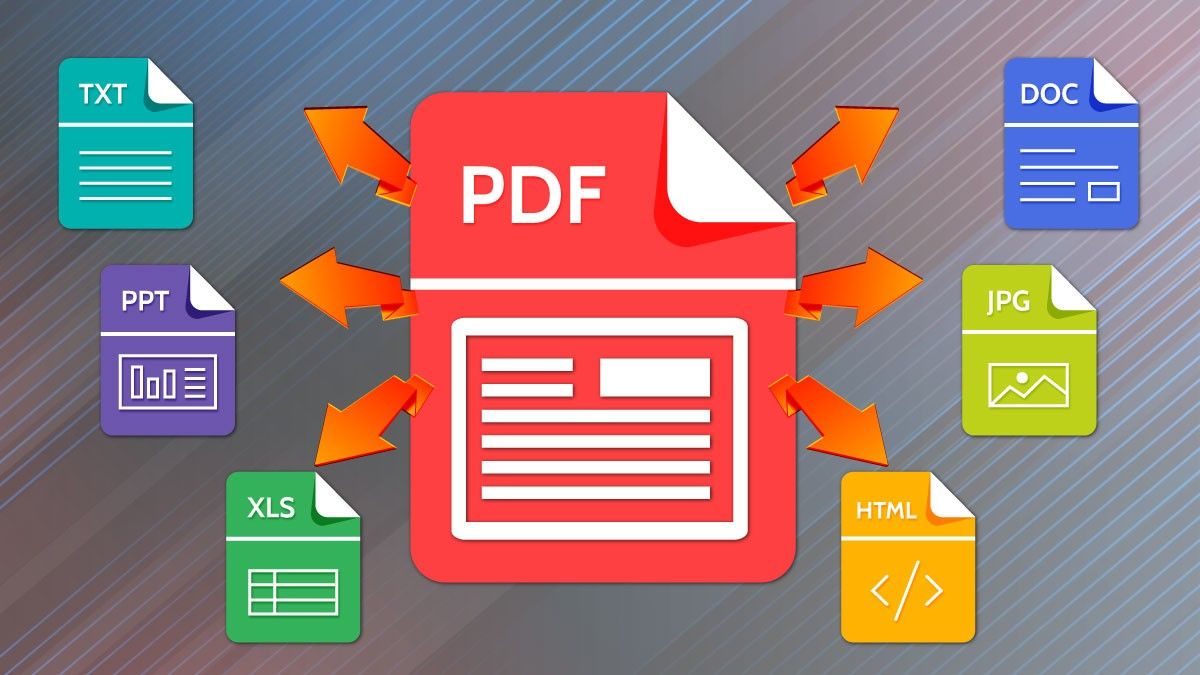
Online Word to PDF converters offer a convenient and readily available solution for transforming Microsoft Word documents into the universally compatible PDF format. These online tools are particularly useful for users who lack access to Microsoft Word or other PDF creation software, or who simply prefer the ease and speed of online conversion.
Popular Online Word to PDF Converters
Several online Word to PDF converters are available, each with its unique features and advantages. Here is a list of some popular options:
- Smallpdf: Smallpdf is a widely recognized and trusted online converter known for its user-friendly interface and efficient conversion process. It supports various file formats, including Word documents, and offers additional features such as PDF compression, merging, and splitting.
- PDF2Go: PDF2Go is another popular choice that provides a comprehensive suite of PDF-related tools, including Word to PDF conversion. Its key strengths lie in its ability to handle large files, its support for multiple file formats, and its secure data encryption.
- iLovePDF: iLovePDF is a versatile online tool that offers a wide range of PDF functions, including conversion, editing, merging, and splitting. Its Word to PDF converter is known for its speed and accuracy, making it a popular choice for users who need quick and reliable results.
- Online-Convert.com: Online-Convert.com is a comprehensive online conversion platform that supports a vast array of file formats, including Word to PDF. It offers customizable settings for output quality and security, allowing users to tailor the conversion process to their specific needs.
- Convertio: Convertio is a cloud-based file conversion service that supports over 300 file formats, including Word to PDF. It is known for its user-friendly interface, fast conversion speeds, and ability to handle large files.
How Online Converters Work
Online word to PDF converters simplify the process of converting Word documents to PDF format, making it convenient for users to share and access files across various platforms. This process involves a series of steps, leveraging cloud computing and web APIs to facilitate the conversion.
The Conversion Process
Online word to PDF converters typically follow a multi-step process to convert documents. This process involves uploading the Word document, processing it, and generating the PDF output.
- Upload: Users begin by uploading their Word document to the converter’s website. The document is then sent to the server for processing.
- Processing: The server uses a specialized software library to analyze the Word document and extract its content, formatting, and layout. This step involves converting the document’s text, images, tables, and other elements into a format compatible with PDF.
- Conversion: Once the processing is complete, the server converts the document into PDF format. This involves creating a PDF file that accurately represents the original Word document’s content and formatting.
- Download: Finally, the converted PDF file is made available for download to the user. This allows users to access the converted document and share it with others.
Cloud Computing and Web APIs
Online word to PDF converters rely heavily on cloud computing and web APIs to provide their services. Cloud computing enables the converters to store and process documents on remote servers, eliminating the need for users to install any software on their devices. Web APIs facilitate the interaction between the converter’s website and the server, enabling users to upload documents, initiate the conversion process, and download the converted files.
Features of Online Converters: Word To Pdf Converter Online
Online Word to PDF converters offer a range of features designed to enhance the conversion process and provide users with greater control and flexibility. These features cater to different needs and preferences, making the conversion process more efficient and user-friendly.
Batch Conversion
Batch conversion allows users to convert multiple Word documents to PDF format simultaneously. This feature is particularly useful for individuals or organizations that need to convert large volumes of documents, saving time and effort.
- Increased Efficiency: Batch conversion streamlines the process by converting multiple documents in a single operation, eliminating the need to manually convert each document individually.
- Time-Saving: It significantly reduces the time required to convert large numbers of documents, allowing users to focus on other tasks.
- Convenience: Users can easily select multiple files for conversion, making the process simple and convenient.
Password Protection
Password protection enables users to secure their PDF documents by setting a password that restricts access. This feature is essential for safeguarding sensitive information and ensuring document confidentiality.
- Confidentiality: Password protection prevents unauthorized access to sensitive information contained within the PDF document.
- Security: It adds an extra layer of security to PDF documents, reducing the risk of unauthorized viewing or modification.
- Control: Users can determine who has access to the document by setting a password, providing greater control over document distribution and access.
Document Optimization, Word to pdf converter online
Document optimization features enhance the quality and size of the converted PDF document. These features can include compression, image optimization, and font embedding.
- File Size Reduction: Optimization techniques can significantly reduce the file size of the PDF document, making it easier to share and store.
- Improved Performance: Smaller file sizes lead to faster loading times and improved performance, particularly when accessing the document online or on mobile devices.
- Enhanced Quality: Optimization can enhance the visual quality of the PDF document, ensuring that text, images, and other elements are displayed correctly and clearly.
Choosing the Right Converter
Choosing the right online Word to PDF converter is essential to ensure a seamless conversion experience. Various converters are available, each with its own strengths and weaknesses. Consider your specific needs and requirements to make an informed decision.
Factors to Consider
When choosing a converter, it’s crucial to consider factors like ease of use, speed, security, and pricing. These factors can significantly impact your conversion experience.
- Ease of Use: Look for a converter with a user-friendly interface that is simple to navigate. The converter should be intuitive and straightforward to use, even for users with limited technical knowledge.
- Speed: The conversion speed is crucial, especially when dealing with large files. Choose a converter that can handle your files quickly and efficiently without compromising the quality of the output.
- Security: Ensure the converter uses encryption and other security measures to protect your data during the conversion process. This is particularly important if you’re converting sensitive documents.
- Pricing: Some converters are free, while others offer paid plans with additional features. Determine your budget and choose a converter that aligns with your needs and financial constraints.
Popular Converters
Several online Word to PDF converters are available, each with its own set of features and benefits. Here are some popular options:
- Smallpdf: This converter is known for its user-friendly interface and fast conversion speeds. It offers both free and paid plans with varying features.
- PDF2Go: PDF2Go is another popular option that offers a wide range of features, including batch conversion and password protection. It provides a free plan with limited features and paid plans with more advanced options.
- iLovePDF: This converter is known for its versatility, allowing users to convert various file types to PDF. It offers a free plan with basic features and paid plans with more advanced features.
- Online-Convert.com: This converter is a comprehensive platform that offers various conversion options, including Word to PDF. It offers both free and paid plans with varying features.
Comparing Converters
To help you choose the best converter for your needs, here’s a comparison of the popular converters based on the factors discussed earlier:
| Converter | Ease of Use | Speed | Security | Pricing |
|---|---|---|---|---|
| Smallpdf | Excellent | Fast | Good | Free and Paid |
| PDF2Go | Good | Fast | Good | Free and Paid |
| iLovePDF | Good | Average | Good | Free and Paid |
| Online-Convert.com | Average | Average | Good | Free and Paid |
Additional Tips
- Try before you buy: Most converters offer free trials or free plans with limited features. Take advantage of these options to test the converter before committing to a paid plan.
- Read reviews: Before choosing a converter, read reviews from other users to get an idea of its performance and reliability.
- Consider your needs: Choose a converter that meets your specific requirements. If you need advanced features like batch conversion or password protection, consider a paid plan.
Security and Privacy Concerns
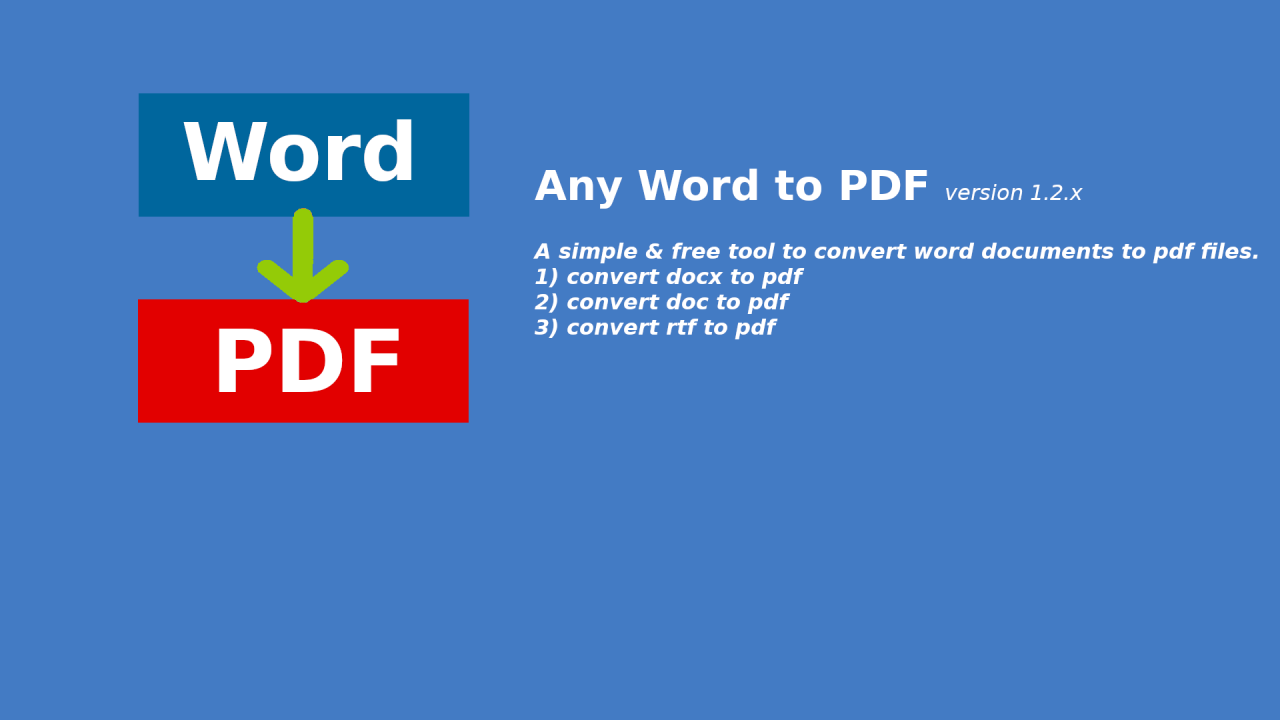
When using online Word to PDF converters, it is crucial to consider the potential security risks involved. While these services offer convenience, they can expose your documents to vulnerabilities if not used cautiously.
Data Transmission Security
It is essential to ensure that your data is transmitted securely when using online services. Data transmission security is vital to protect your information from unauthorized access and interception.
- HTTPS Encryption: Look for websites that use HTTPS, indicated by a padlock icon in the browser’s address bar. HTTPS encrypts data transmitted between your computer and the website, making it difficult for unauthorized parties to intercept or read your information.
- Secure Servers: Ensure that the converter service uses secure servers to store your files. Look for information about their security measures, such as firewalls and intrusion detection systems, on their website.
Alternatives to Online Converters
While online Word to PDF converters offer convenience, there are alternative methods for converting your documents. These alternatives might be more suitable for specific situations or offer unique advantages.
This section explores alternative methods for converting Word documents to PDF, such as using desktop software or browser extensions. It compares and contrasts these methods with online converters, highlighting their advantages and disadvantages.
Desktop Software
Desktop software provides a more robust and feature-rich solution for converting Word documents to PDF. These applications often offer advanced options for customizing the conversion process, including setting security permissions, managing page layout, and adding watermarks.
Some popular desktop software options include:
- Microsoft Word: The most common word processing software, Microsoft Word allows users to directly save documents as PDFs with various settings. This method provides seamless integration within the familiar Word environment.
- Adobe Acrobat Pro: Adobe Acrobat Pro is a comprehensive PDF editing and creation tool. It offers advanced features for creating PDFs from various sources, including Word documents, and provides extensive customization options.
- PDFelement: PDFelement is a versatile PDF editing and conversion software that offers a user-friendly interface and supports multiple document formats, including Word documents. It includes features for creating, editing, converting, and signing PDFs.
- Nitro Pro: Nitro Pro is a powerful PDF editor that provides a wide range of features for creating, editing, converting, and signing PDFs. It integrates seamlessly with Microsoft Office and offers a user-friendly interface.
Browser Extensions
Browser extensions provide a quick and convenient way to convert Word documents to PDF directly within your web browser. These extensions are typically lightweight and easy to use, allowing for seamless integration with your workflow.
Popular browser extensions for Word to PDF conversion include:
- Save as PDF: This extension allows you to save any webpage or document as a PDF file directly from your browser. It offers basic conversion functionality without additional features.
- PDF Converter: This extension offers a more comprehensive approach to PDF conversion, allowing you to convert Word documents, images, and other files to PDF format. It provides additional options for customizing the conversion process.
- Smallpdf: This extension provides a simple and straightforward way to convert Word documents to PDF directly from your browser. It integrates seamlessly with Google Drive and Dropbox for convenient file management.
Comparison of Methods
The choice between online converters, desktop software, and browser extensions depends on your specific needs and priorities.
Here is a comparison of the three methods:
| Method | Advantages | Disadvantages |
|---|---|---|
| Online Converters |
|
|
| Desktop Software |
|
|
| Browser Extensions |
|
|
Best Practices for Conversion
Converting Word documents to PDF format can be a straightforward process, but there are best practices to ensure optimal results. By following these guidelines, you can maintain the integrity of your document, optimize file size, and create a professional-looking PDF.
Formatting Documents
Document formatting is crucial for a successful conversion. The way you format your Word document directly impacts the final appearance of the PDF.
- Use Styles: Applying styles to headings, paragraphs, and other elements in your Word document ensures consistency and helps the converter maintain the intended formatting in the PDF. Using built-in styles ensures consistency across your document and makes it easier to adjust formatting later if needed.
- Avoid Complex Formatting: While Word offers a wide range of formatting options, using complex formatting, such as nested tables or excessive use of columns, can sometimes cause issues during conversion. Keep formatting simple and consistent for optimal results.
- Check for Errors: Before converting, review your document for any errors in formatting, spelling, or grammar. These errors will be reflected in the PDF, so it’s best to address them before conversion.
Optimizing File Size
The size of your PDF file can affect its usability and sharing. Optimizing file size ensures efficient distribution and storage.
- Reduce Image Size: Images can significantly contribute to file size. Optimize images by reducing their resolution or compressing them without sacrificing quality. Use image compression tools to reduce file size while maintaining visual quality. For example, instead of using a high-resolution image for a small icon, consider using a lower-resolution image.
- Compress the Document: Most online converters offer compression options. Compressing the document can significantly reduce file size without affecting the content’s readability.
- Choose the Right PDF Format: Different PDF formats have different levels of compression. For example, PDF/A is designed for long-term archiving and generally results in larger files, while PDF/X is optimized for printing and may result in smaller files. Select the format that best suits your needs.
Maintaining Document Integrity
Maintaining the integrity of your document ensures that the converted PDF accurately reflects the original Word document.
- Embed Fonts: If your document uses specific fonts, embed them into the PDF to ensure that the fonts are displayed correctly on different systems. Embedding fonts ensures that the PDF displays the correct fonts even if the recipient doesn’t have those fonts installed on their computer.
- Use Bookmarks and Hyperlinks: If your Word document contains bookmarks or hyperlinks, ensure they are properly converted to the PDF. These features enhance navigation and readability within the PDF.
- Check for Missing Elements: After conversion, carefully review the PDF to ensure that all elements, such as images, tables, and charts, have been converted correctly.
Conclusive Thoughts
Choosing the right online Word to PDF converter depends on your specific needs and priorities. Factors such as ease of use, speed, security, and pricing should be considered when making your selection. Whether you’re a student, professional, or simply looking for a reliable way to convert documents, online converters offer a convenient and efficient solution.
Need to convert a Word document to PDF quickly? Online converters offer a convenient solution, allowing you to easily share your documents without worrying about formatting changes. If you’re looking for a more advanced tool to create professional-looking videos, consider exploring after effects free options.
These programs can help you add animations, transitions, and special effects to your videos, making them more engaging and impactful. Once your video is complete, you can easily convert it to a PDF format for easy sharing and distribution.
