TeamViewer 15 represents a significant leap forward in remote access and collaboration technology. It empowers individuals and businesses to connect seamlessly across devices, offering a comprehensive suite of features for remote control, support, meetings, and presentations. From troubleshooting technical issues to conducting virtual team meetings, TeamViewer 15 streamlines workflows and fosters productivity in a world increasingly reliant on remote interactions.
Table of Contents
The platform’s intuitive interface and robust security measures make it accessible to users of all technical backgrounds, while its advanced capabilities cater to the demands of businesses of all sizes. Whether you need to access a colleague’s computer remotely, provide technical support to clients, or host a virtual team meeting, TeamViewer 15 provides a reliable and user-friendly solution.
TeamViewer 15 Overview
TeamViewer 15 is a powerful remote access and collaboration software designed to connect individuals and teams across geographical boundaries. It empowers users to remotely control computers, share files, conduct online meetings, and manage devices with ease.
TeamViewer 15 caters to a diverse audience, including individuals, businesses, and organizations of all sizes. It serves as an essential tool for remote support, IT management, collaboration, and education.
Key Features and Functionalities
TeamViewer 15 offers a comprehensive suite of features that cater to various remote access and collaboration needs. These features include:
- Remote Control: Enables users to remotely control computers, desktops, and mobile devices, providing full access to applications, files, and settings. This feature is particularly useful for troubleshooting technical issues, providing IT support, and accessing work resources remotely.
- File Transfer: Facilitates seamless transfer of files between devices, regardless of location. Users can easily share documents, presentations, images, and other files with colleagues, clients, or friends.
- Online Meetings: Supports high-quality video conferencing and online meetings with screen sharing capabilities. This feature enables teams to collaborate on projects, conduct virtual presentations, and participate in remote brainstorming sessions.
- Device Management: Allows users to remotely manage and monitor devices, including computers, servers, and mobile devices. This feature is crucial for IT professionals who need to manage multiple devices across a network.
- Security: Incorporates robust security measures, including end-to-end encryption and two-factor authentication, to ensure the privacy and confidentiality of data during remote access and collaboration.
Target Audience
TeamViewer 15 is designed for a wide range of users, including:
- IT Professionals: TeamViewer 15 provides IT professionals with a comprehensive toolset for remote support, device management, and network administration.
- Businesses: Businesses of all sizes can leverage TeamViewer 15 to enhance collaboration, provide remote customer support, and manage IT infrastructure efficiently.
- Individuals: Individuals can use TeamViewer 15 to access their work computers remotely, provide technical support to friends and family, and share files easily.
- Educational Institutions: TeamViewer 15 can be used in educational settings for remote teaching, online tutoring, and collaborative learning activities.
Improvements and New Additions in TeamViewer 15
TeamViewer 15 introduces several improvements and new additions compared to previous versions, including:
- Enhanced Performance: TeamViewer 15 boasts improved performance, resulting in faster connection speeds and smoother remote control experiences.
- Improved Security: TeamViewer 15 strengthens security measures with enhanced encryption protocols and two-factor authentication, further protecting user data and privacy.
- New Collaboration Features: TeamViewer 15 introduces new collaboration features, such as improved screen sharing capabilities, annotation tools, and interactive whiteboards, facilitating seamless teamwork.
- Mobile Device Support: TeamViewer 15 extends its support to a wider range of mobile devices, enabling users to remotely control and manage smartphones and tablets.
- User Interface Enhancements: TeamViewer 15 features a redesigned user interface that is more intuitive and user-friendly, simplifying navigation and access to key features.
Remote Access and Control
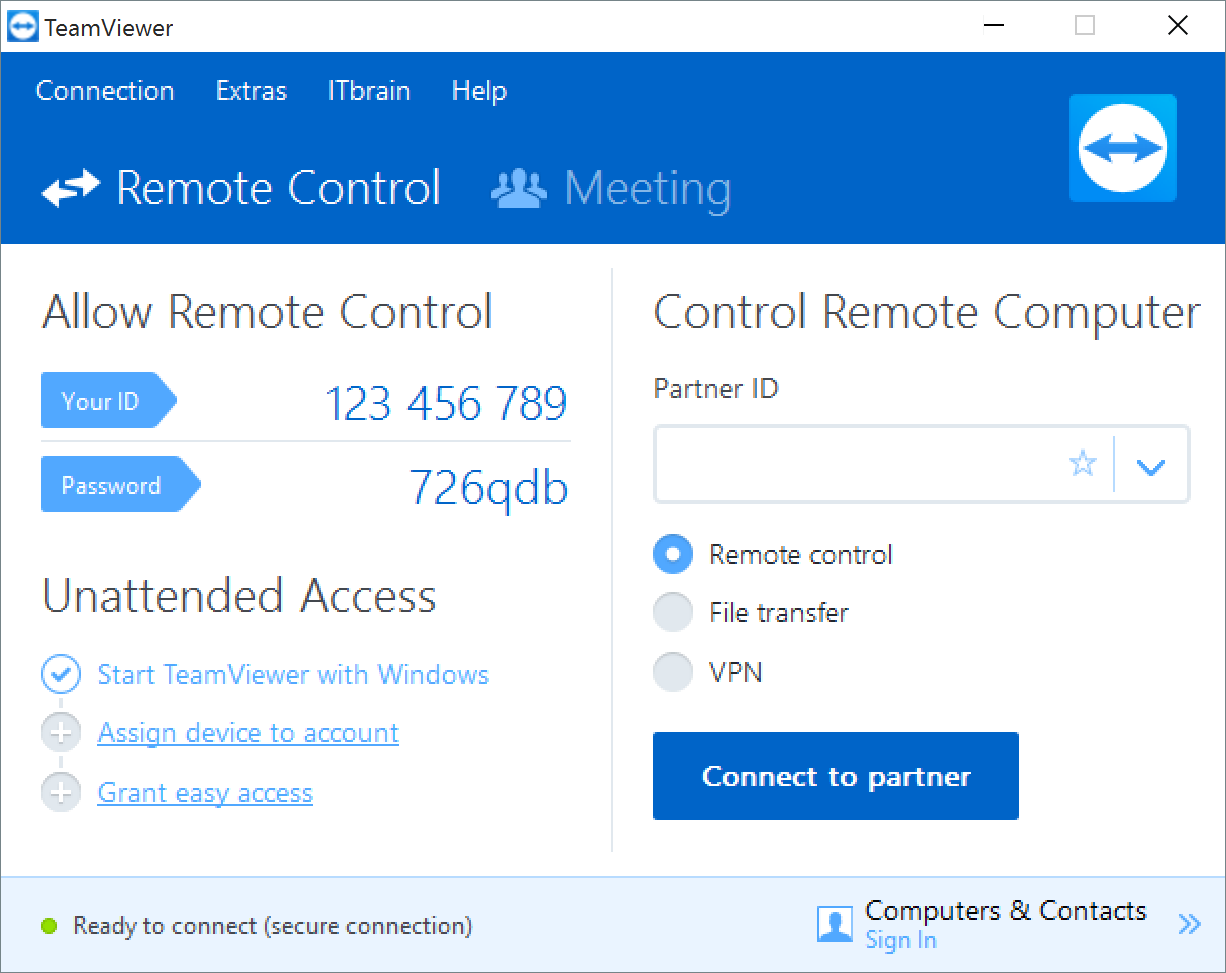
TeamViewer 15 empowers users to remotely access and control computers and devices, facilitating seamless interaction and management from any location. This feature allows users to connect to remote computers, view their screens, and interact with them as if they were physically present.
Security Measures in TeamViewer 15 for Remote Access
TeamViewer 15 prioritizes security for remote access, implementing robust measures to safeguard sensitive data and user privacy. These measures ensure secure and reliable remote connections.
- End-to-End Encryption: TeamViewer 15 employs end-to-end encryption, ensuring that all data transmitted between devices during a remote session is securely encrypted. This prevents unauthorized access to sensitive information.
- Two-Factor Authentication: TeamViewer 15 supports two-factor authentication, adding an extra layer of security by requiring users to provide two separate forms of authentication before granting access to a device. This significantly reduces the risk of unauthorized access.
- Password Protection: Each TeamViewer account is secured with a strong password, preventing unauthorized access to the account and its associated devices.
- Session Recording: TeamViewer 15 allows users to record remote sessions, providing a record of all actions taken during the session. This can be helpful for auditing purposes and ensuring accountability.
- Device Trust: TeamViewer 15 allows users to establish trust levels for devices, allowing them to control which devices can access their computers. This helps prevent unauthorized access from unknown or untrusted devices.
Real-World Use Cases for Remote Access
Remote access with TeamViewer 15 has numerous real-world applications across various industries and personal use scenarios. These examples demonstrate the diverse applications of this feature.
- IT Support: IT professionals use TeamViewer 15 to remotely troubleshoot and resolve technical issues on clients’ computers. This allows them to provide efficient and timely support without physically being on-site.
- Remote Work: TeamViewer 15 enables employees to access their work computers from home or other remote locations. This facilitates remote work and allows employees to remain productive outside the office.
- Education: Teachers can use TeamViewer 15 to provide remote assistance to students during online classes. This allows them to guide students through tasks and answer questions in real-time.
- Home Automation: TeamViewer 15 can be used to remotely control home automation systems, such as smart lighting, thermostats, and security cameras. This allows users to manage their home devices from anywhere in the world.
- Technical Support: TeamViewer 15 is widely used by companies to provide remote technical support to their customers. This allows them to resolve technical issues quickly and efficiently, improving customer satisfaction.
Remote Support and Collaboration
TeamViewer 15 is a powerful tool for remote support and collaboration, enabling users to connect with others and provide assistance or work together on projects seamlessly. It goes beyond simple remote access and control, offering a suite of features designed to streamline communication and enhance productivity.
Remote Troubleshooting and Technical Assistance
TeamViewer 15 excels in providing remote troubleshooting and technical assistance. Its intuitive interface and robust features make it easy for users to diagnose and resolve issues remotely, saving time and effort. Here’s how:
- Real-time Screen Sharing: TeamViewer 15 allows users to share their screens with others, enabling remote assistance in real-time. This feature is invaluable for troubleshooting software issues, guiding users through complex processes, and providing step-by-step instructions.
- Remote Control: TeamViewer 15 empowers users to take control of a remote computer, enabling them to directly manipulate applications, files, and settings. This feature is crucial for resolving technical issues that require direct intervention, such as configuring software or fixing hardware problems.
- Remote File Transfer: Transferring files between computers is essential for troubleshooting and collaboration. TeamViewer 15 allows users to seamlessly transfer files between devices, making it easy to share logs, updates, or other necessary data.
- Remote Printing: TeamViewer 15 facilitates remote printing, allowing users to print documents from their remote computers to local printers. This eliminates the need for physical access to the remote device and streamlines workflows.
- Session Recording: TeamViewer 15 allows users to record remote sessions, creating a visual record of troubleshooting steps or training sessions. This feature is particularly useful for documentation, auditing, and knowledge sharing.
Collaborative Features
TeamViewer 15 fosters collaboration by providing tools for seamless communication and shared workspaces.
- Chat: TeamViewer 15 includes an integrated chat feature, enabling users to communicate with each other during remote sessions. This facilitates real-time discussions, clarification of issues, and exchange of ideas.
- Shared Whiteboard: TeamViewer 15 offers a shared whiteboard feature, allowing users to collaborate on diagrams, sketches, and notes during remote meetings or brainstorming sessions. This enhances communication and promotes visual understanding.
- Meeting Scheduling: TeamViewer 15 allows users to schedule meetings and invite participants, ensuring efficient collaboration and timely communication.
Teamwork and Productivity Enhancement
TeamViewer 15 can significantly enhance teamwork and productivity in various scenarios:
- IT Support: IT professionals can use TeamViewer 15 to provide remote support to clients and colleagues, resolving technical issues quickly and efficiently. This reduces downtime and minimizes disruption to business operations.
- Project Collaboration: Teams working on projects can use TeamViewer 15 to collaborate remotely, sharing files, ideas, and progress updates. This streamlines workflows, improves communication, and enhances overall project efficiency.
- Remote Training: TeamViewer 15 can be used for remote training sessions, allowing instructors to demonstrate software, share presentations, and interact with trainees in real-time. This provides cost-effective and flexible training solutions.
- Customer Support: Businesses can use TeamViewer 15 to provide remote customer support, resolving technical issues and addressing queries quickly and efficiently. This improves customer satisfaction and enhances brand reputation.
Meeting and Presentation Capabilities
TeamViewer 15 provides robust meeting and presentation capabilities, allowing users to seamlessly collaborate and share information remotely. This section will explore the features and benefits of using TeamViewer 15 for online meetings, webinars, and presentations.
Features for Online Meetings and Presentations
TeamViewer 15 offers a comprehensive set of features designed to facilitate smooth and productive online meetings and presentations. These features include:
- Screen Sharing: TeamViewer 15 allows users to share their screens with meeting participants, enabling them to view presentations, documents, and other content in real-time. This feature is essential for collaborative work, training sessions, and product demonstrations.
- Video Conferencing: TeamViewer 15 supports video conferencing, allowing participants to see each other during meetings. This feature enhances communication and engagement, making meetings feel more personal and interactive.
- Audio Conferencing: TeamViewer 15 offers high-quality audio conferencing, enabling participants to hear each other clearly. This feature is crucial for effective communication and ensures that everyone can participate in the discussion.
- Chat: TeamViewer 15 includes a built-in chat feature, allowing participants to send text messages during meetings. This feature is useful for sharing quick updates, asking questions, or providing additional information.
- Whiteboard: TeamViewer 15 provides a collaborative whiteboard, allowing participants to draw, write, and annotate on a shared canvas. This feature is ideal for brainstorming sessions, explaining concepts visually, or highlighting key points during presentations.
- File Sharing: TeamViewer 15 enables users to share files with meeting participants directly from their computers. This feature simplifies collaboration by allowing participants to access and share documents, presentations, and other files easily.
- Recording: TeamViewer 15 allows users to record meetings, capturing the audio, video, and screen activity. This feature is useful for creating meeting minutes, documenting training sessions, or sharing recordings with those who were unable to attend the meeting.
Benefits of Using TeamViewer 15 for Remote Meetings and Presentations
Using TeamViewer 15 for remote meetings and presentations offers several advantages:
- Increased Productivity: TeamViewer 15 simplifies remote collaboration, enabling teams to work together effectively from different locations. This can lead to increased productivity and efficiency, as teams can meet and share information without the need for physical travel.
- Reduced Costs: TeamViewer 15 can help organizations reduce travel expenses associated with in-person meetings. This can be a significant cost savings, especially for teams located in different geographical locations.
- Improved Communication: TeamViewer 15’s video conferencing and audio conferencing features enhance communication between participants, making it easier to understand each other and build relationships. This can lead to improved collaboration and decision-making.
- Enhanced Accessibility: TeamViewer 15 provides a convenient and accessible way for teams to meet and collaborate, regardless of their location or physical limitations. This can improve inclusion and participation, allowing everyone to contribute to the discussion.
- Flexibility: TeamViewer 15 offers flexibility in scheduling and conducting meetings. Teams can meet at any time, from anywhere, making it easier to accommodate busy schedules and different time zones.
Security and Privacy: Teamviewer 15
TeamViewer 15 prioritizes security and privacy to ensure a safe and reliable experience for users. It employs robust security protocols and encryption methods to safeguard sensitive data and communication. The platform also adheres to strict privacy policies and data protection measures to protect user information.
Security Protocols and Encryption Methods
TeamViewer 15 implements a comprehensive security framework that includes multiple layers of protection. Here are some of the key security protocols and encryption methods used:
* End-to-End Encryption: All data transmitted between TeamViewer clients is encrypted using industry-standard 256-bit AES encryption. This ensures that only authorized users can access the data, even if it is intercepted during transmission.
* TLS/SSL Protocol: TeamViewer uses the Transport Layer Security (TLS) and Secure Sockets Layer (SSL) protocols to secure communication between clients and the TeamViewer servers. These protocols establish a secure connection that prevents unauthorized access to data.
* Two-Factor Authentication: Users can enable two-factor authentication to enhance account security. This requires users to provide two forms of authentication, such as a password and a one-time code, before they can access their TeamViewer account.
* Password Protection: Users can set strong passwords for their TeamViewer accounts to prevent unauthorized access. TeamViewer also offers password complexity requirements to ensure that passwords are sufficiently strong.
* Session Security: Each TeamViewer session is protected with a unique session ID and password. This ensures that only authorized users can access the session.
* Access Control: TeamViewer allows users to control access to their computers and devices. Users can set access permissions for specific users or groups, ensuring that only authorized individuals can access their devices.
Privacy Policies and Data Protection Measures
TeamViewer is committed to protecting user privacy and complying with relevant data protection regulations, including the General Data Protection Regulation (GDPR). The company’s privacy policy Artikels how user data is collected, used, and protected.
* Data Minimization: TeamViewer only collects the data necessary to provide its services. This includes information such as user account details, session information, and usage data.
* Data Retention: TeamViewer retains user data for a limited period, as required by law or for legitimate business purposes.
* Data Security: TeamViewer implements technical and organizational measures to protect user data from unauthorized access, disclosure, alteration, or destruction. These measures include secure data storage, encryption, and access controls.
* Data Transparency: TeamViewer provides users with access to their data and allows them to control how their data is used. Users can request access to their data, modify their data, or request deletion of their data.
* Data Subject Rights: TeamViewer respects the data subject rights of users, including the right to access, rectify, erase, restrict processing, and object to processing of their personal data.
Examples of Secure and Confidential Communication and Data Transfer
* Remote Access to Sensitive Data: TeamViewer enables secure remote access to computers and devices, allowing users to access sensitive data from any location. The end-to-end encryption ensures that the data remains confidential during transmission.
* Remote Support for Critical Systems: TeamViewer provides secure remote support for critical systems, such as servers and network devices. The secure communication protocols and access controls ensure that only authorized personnel can access these systems.
* Online Meetings and Presentations: TeamViewer offers secure online meetings and presentations, allowing users to share confidential information with colleagues and clients. The encryption and access controls ensure that only authorized participants can access the meeting or presentation.
* Data Transfer with Secure File Sharing: TeamViewer allows users to transfer files securely between devices. The file transfer process is encrypted, protecting sensitive data from unauthorized access.
System Requirements and Compatibility
TeamViewer 15, like any software, requires specific system resources to function properly. This section Artikels the minimum system requirements and details the operating systems and devices compatible with TeamViewer 15.
Operating System Compatibility
TeamViewer 15 is compatible with a wide range of operating systems, ensuring broad accessibility for users.
- Windows: Windows 7, Windows 8, Windows 8.1, Windows 10, and Windows 11 (both 32-bit and 64-bit versions).
- macOS: macOS 10.10 Yosemite or later.
- Linux: Various Linux distributions, including Ubuntu, Debian, Fedora, CentOS, and others, are supported. The specific versions and requirements may vary depending on the distribution.
- Android: Android devices running Android 4.0 (Ice Cream Sandwich) or later.
- iOS: iOS devices running iOS 9.0 or later.
- Chrome OS: Chromebooks running Chrome OS are also supported.
Minimum System Requirements
The minimum system requirements for running TeamViewer 15 ensure a smooth and efficient user experience.
- Processor: Intel Pentium 4 or AMD Athlon 64 processor, or equivalent.
- Memory: 1 GB RAM (2 GB RAM recommended).
- Hard Disk Space: 500 MB of free hard disk space.
- Internet Connection: Broadband internet connection with a minimum speed of 512 Kbps.
- Display: 1024 x 768 screen resolution.
Known Compatibility Issues
While TeamViewer 15 offers wide compatibility, there may be certain compatibility issues or limitations with specific systems or devices.
- Older Operating Systems: TeamViewer may not be fully compatible with older operating systems that are no longer supported by their respective vendors. For example, Windows XP or macOS 10.6 Snow Leopard may experience compatibility issues.
- Antivirus Software: Certain antivirus software configurations may interfere with TeamViewer’s functionality. It is recommended to adjust antivirus settings or temporarily disable them during TeamViewer usage if encountering issues.
- Firewall Settings: Firewalls can sometimes block TeamViewer’s connections. It is essential to configure firewall settings to allow TeamViewer through or temporarily disable the firewall during use.
- Device Drivers: Outdated or incompatible device drivers can sometimes lead to issues with TeamViewer’s functionality. Ensuring drivers are up-to-date is crucial for a seamless experience.
Pricing and Licensing Options
TeamViewer 15 offers a variety of pricing plans and licensing options to cater to the diverse needs of individuals and businesses. The plans are designed to provide flexibility and affordability, allowing users to choose the option that best suits their requirements and budget.
Pricing Plans and Features
The different pricing plans available for TeamViewer 15 are designed to accommodate various use cases and budget constraints. Here’s a breakdown of the key features and benefits associated with each plan:
- Free Plan: The free plan is ideal for occasional personal use. It allows for basic remote access and control features, with limitations on session duration and the number of devices that can be connected simultaneously.
- TeamViewer 15 Basic: This plan is designed for small teams and individuals who require more frequent and robust remote access capabilities. It offers extended session durations, support for multiple devices, and basic collaboration features.
- TeamViewer 15 Premium: The Premium plan is suitable for businesses and organizations that require advanced remote access, support, and collaboration functionalities. It includes features like unattended access, file transfer, and remote printing.
- TeamViewer 15 Corporate: The Corporate plan is tailored for large enterprises with complex IT infrastructure and demanding remote management needs. It provides comprehensive remote access, support, and collaboration capabilities, along with advanced security features and dedicated customer support.
Factors to Consider When Choosing a License
When selecting the appropriate TeamViewer 15 license, it’s essential to consider several factors:
- Frequency of Use: The frequency of remote access and control needs will influence the choice of plan. If remote access is infrequent, the free plan may suffice. However, for frequent use, a paid plan like Basic or Premium might be more suitable.
- Number of Devices: The number of devices that require remote access or control should be factored in. The free plan has limitations on the number of devices that can be connected simultaneously, while paid plans offer greater flexibility.
- Collaboration Needs: If collaboration features like file transfer, remote printing, or meeting capabilities are essential, a paid plan like Premium or Corporate might be necessary.
- Security Requirements: Businesses with stringent security requirements might opt for the Corporate plan, which offers advanced security features like two-factor authentication and data encryption.
- Budget: The budget allocated for remote access and control solutions will play a significant role in the choice of plan. The free plan is cost-effective for occasional personal use, while paid plans offer more features at varying price points.
Integration and Customization
TeamViewer 15 is designed to seamlessly integrate with various software and platforms, enhancing its functionality and adaptability to diverse business needs. Moreover, its customization options allow users to tailor the software to their specific preferences and workflows.
Integration Capabilities
TeamViewer 15 boasts a robust integration framework, enabling it to connect with a wide range of applications and services. These integrations streamline workflows, automate tasks, and enhance overall efficiency.
- IT Service Management (ITSM) Tools: TeamViewer 15 integrates with popular ITSM platforms like ServiceNow, Jira, and Zendesk. This integration facilitates the seamless transfer of tickets, incidents, and other relevant information between TeamViewer and ITSM systems, streamlining remote support processes and improving incident resolution times.
- Customer Relationship Management (CRM) Systems: Integration with CRMs such as Salesforce and Microsoft Dynamics 365 allows for a unified view of customer interactions, including remote support sessions. This integration enhances customer service by providing context-rich support and improving communication between support agents and customers.
- Project Management Tools: TeamViewer 15 integrates with project management platforms like Asana, Trello, and Microsoft Project, enabling users to collaborate on projects remotely. This integration allows teams to track progress, share files, and communicate effectively, regardless of their physical location.
- Cloud Storage Services: Integration with cloud storage services like Dropbox, Google Drive, and OneDrive enables users to easily share files and documents during remote sessions. This integration simplifies file transfer processes and ensures that all relevant information is readily accessible to both parties involved.
- Messaging and Collaboration Tools: TeamViewer 15 integrates with messaging and collaboration tools such as Slack, Microsoft Teams, and Zoom, facilitating seamless communication and collaboration during remote sessions. This integration allows users to initiate remote sessions directly from their preferred communication platform, improving efficiency and reducing context switching.
Customization Options, Teamviewer 15
TeamViewer 15 offers a variety of customization options to tailor the software to meet specific user requirements and preferences.
- User Interface (UI) Customization: Users can customize the TeamViewer interface, including the language, theme, and layout, to create a personalized experience that aligns with their preferences. This customization ensures that the software is intuitive and user-friendly for all users.
- Remote Control Settings: TeamViewer 15 allows users to customize remote control settings, such as keyboard and mouse mapping, to enhance the user experience during remote sessions. This customization enables users to work efficiently and comfortably, regardless of the remote device’s configuration.
- Security Policies: TeamViewer 15 offers robust security settings that can be customized to meet specific security requirements. Users can define access control policies, configure password complexity, and implement two-factor authentication to ensure the security of remote sessions.
- Scripting and Automation: TeamViewer 15 provides scripting and automation capabilities, allowing users to create custom scripts to automate repetitive tasks and streamline workflows. This customization enables users to automate routine tasks, freeing up time for more strategic activities.
- Custom Branding: TeamViewer 15 allows users to customize the software’s branding elements, such as the logo and welcome message, to create a personalized and professional experience for their customers. This customization enhances brand recognition and reinforces the company’s image during remote support sessions.
Integration and Customization Examples
- IT Support: An IT support team can integrate TeamViewer 15 with their ITSM system to automatically create tickets for remote support requests. The integration streamlines incident management, improves response times, and enhances overall efficiency.
- Sales and Marketing: A sales team can integrate TeamViewer 15 with their CRM system to conduct remote product demonstrations and presentations. This integration provides a personalized and interactive experience for potential customers, improving engagement and conversion rates.
- Project Management: A project management team can integrate TeamViewer 15 with their project management platform to collaborate on projects remotely. The integration allows team members to share files, communicate effectively, and track progress in real-time, enhancing team collaboration and productivity.
- Remote Training and Education: An educational institution can integrate TeamViewer 15 with their learning management system to conduct remote training sessions and provide technical support to students. This integration enhances accessibility, improves student engagement, and expands educational opportunities.
Future Developments and Trends
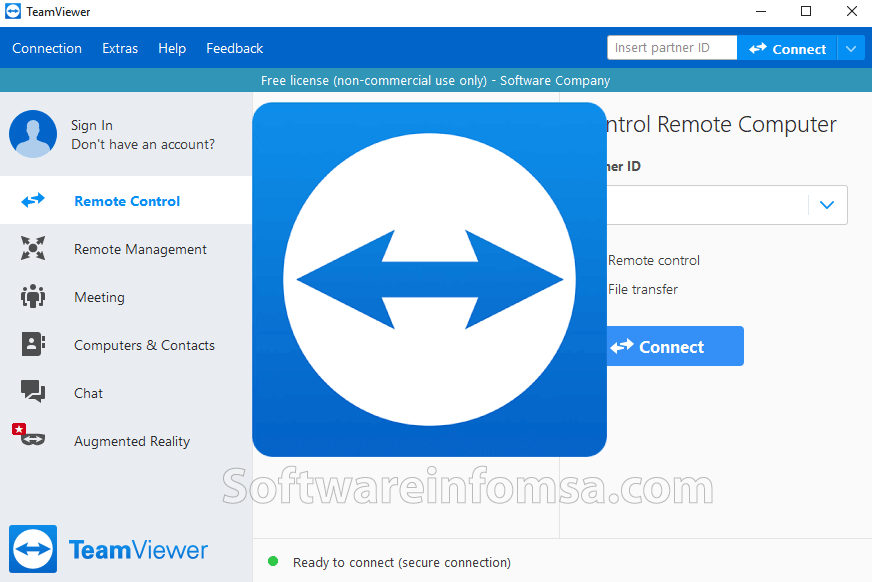
TeamViewer 15 is a robust platform, but its development is not static. The company continuously strives to enhance its features and adapt to the evolving landscape of remote access and collaboration. This section delves into the potential future roadmap of TeamViewer 15, exploring emerging trends in the industry and speculating on how the platform might evolve to meet future user needs and market demands.
Emerging Trends in Remote Access and Collaboration
The remote access and collaboration landscape is rapidly evolving, driven by technological advancements and changing user preferences. Key trends shaping the future of TeamViewer 15 include:
- Increased adoption of cloud-based solutions: The shift towards cloud computing is influencing remote access and collaboration technologies. Cloud-based platforms offer scalability, flexibility, and cost-effectiveness, making them attractive for businesses of all sizes. TeamViewer 15 is likely to further embrace cloud integration to provide users with seamless access to their data and applications from anywhere.
- Focus on security and privacy: As remote work becomes more prevalent, ensuring the security and privacy of data is paramount. TeamViewer 15 will likely prioritize robust security measures, including end-to-end encryption, multi-factor authentication, and compliance with industry standards. This will build user confidence and trust in the platform.
- Integration with other tools and platforms: The modern workplace is characterized by the use of various tools and platforms. TeamViewer 15 will likely continue to integrate with other popular applications, such as project management tools, communication platforms, and cloud storage services. This will streamline workflows and enhance user productivity.
- Rise of artificial intelligence (AI): AI is transforming various industries, and remote access and collaboration are no exception. TeamViewer 15 might incorporate AI-powered features to enhance user experience, such as automated troubleshooting, intelligent meeting scheduling, and personalized recommendations.
Evolution of TeamViewer 15
Based on the aforementioned trends, TeamViewer 15 is likely to evolve in several ways:
- Enhanced cloud capabilities: TeamViewer 15 might offer more robust cloud integration, enabling users to access and manage their data and applications from any device. This could include features such as cloud storage, file sharing, and remote desktop access through a cloud-based interface.
- Improved security features: TeamViewer 15 will likely prioritize security enhancements, including stronger encryption protocols, advanced threat detection, and user access controls. This will ensure a secure and reliable platform for remote access and collaboration.
- Advanced collaboration tools: TeamViewer 15 might introduce new collaboration features, such as real-time co-editing of documents, collaborative whiteboards, and enhanced video conferencing capabilities. This will enable teams to work together more effectively and efficiently.
- AI-powered features: TeamViewer 15 could incorporate AI-powered features to improve user experience and productivity. This might include automated troubleshooting, intelligent meeting scheduling, and personalized recommendations based on user preferences and past interactions.
- Increased accessibility and usability: TeamViewer 15 might focus on improving accessibility and usability for users with diverse needs. This could include features such as screen reader compatibility, customizable interface settings, and support for multiple languages.
Final Summary
In conclusion, TeamViewer 15 stands as a powerful tool for enhancing remote access, collaboration, and productivity. Its comprehensive features, robust security, and user-friendly design make it a valuable asset for individuals and businesses alike. As the world continues to embrace remote work and virtual interactions, TeamViewer 15 is poised to play a pivotal role in shaping the future of how we connect and collaborate.
TeamViewer 15 is a powerful tool for remote access and support, allowing you to connect to other computers and devices seamlessly. While TeamViewer is great for managing systems, you might find yourself needing to analyze data or develop complex algorithms.
For that, you’ll want to turn to a program like matlab , which is specifically designed for technical computing and data visualization. Once you’ve crunched your numbers in MATLAB, you can easily share your findings with colleagues using TeamViewer’s screen sharing capabilities.
