SecureCRT, a powerful terminal emulator, empowers network professionals to seamlessly connect and manage remote devices. This versatile tool simplifies network administration by providing a secure and efficient interface for interacting with various network devices, including routers, switches, and servers.
Table of Contents
From establishing secure connections to automating repetitive tasks, SecureCRT streamlines network management processes, offering a comprehensive suite of features designed to enhance productivity and efficiency. Whether you are a seasoned network engineer or a budding professional, understanding the capabilities of SecureCRT can significantly enhance your network management skills.
SecureCRT Installation and Configuration
SecureCRT is a powerful terminal emulator and SSH client that enables users to connect to remote systems securely and efficiently. This section provides a comprehensive guide to installing and configuring SecureCRT for optimal performance and security.
SecureCRT Installation
Installing SecureCRT is a straightforward process, and the steps are similar across different operating systems.
- Download the SecureCRT installer from the VanDyke Software website. Choose the installer compatible with your operating system.
- Run the installer and follow the on-screen instructions. Accept the license agreement and select the desired installation location.
- During the installation, you may be prompted to configure SecureCRT settings. You can adjust these later, so you can proceed with the default settings for now.
- Once the installation is complete, you can launch SecureCRT from the Start menu (Windows) or Applications folder (macOS/Linux).
SecureCRT Configuration
Configuring SecureCRT involves setting up connections to remote systems, defining protocols, and customizing various settings for optimal performance.
Connecting to Remote Systems
To connect to a remote system, you need to create a new session in SecureCRT.
- Open SecureCRT and click on “New Session” in the toolbar or go to “File > New Session.”
- In the “Session Properties” dialog, provide a name for your session and select the desired protocol (SSH, Telnet, etc.).
- Enter the hostname or IP address of the remote system in the “Host Name” field.
- If the remote system requires authentication, enter the username and password in the respective fields.
- Click on “Connect” to establish a connection to the remote system.
Configuring Protocols
SecureCRT supports various protocols, including SSH, Telnet, and serial connections. You can configure the specific settings for each protocol based on your requirements.
SSH Protocol
- Port: The default SSH port is 22. You can specify a different port if required by the remote system.
- Encryption: SecureCRT supports various encryption algorithms, including AES, 3DES, and Blowfish. You can select the desired encryption level for your connection.
- Authentication: You can configure SecureCRT to use password authentication, public key authentication, or both.
Telnet Protocol
- Port: The default Telnet port is 23. You can specify a different port if required by the remote system.
- Encryption: Telnet does not provide encryption by default. If you need secure communication, you should use SSH instead.
Essential SecureCRT Settings
The following table showcases essential SecureCRT settings and their descriptions for optimal usage:
| Setting | Description |
|---|---|
| Terminal Emulation | Specifies the terminal type to emulate, such as VT100 or xterm. |
| Font and Colors | Defines the font, size, and colors used for displaying text in the terminal window. |
| Keyboard Mapping | Customizes the keyboard shortcuts and keybindings for various actions within SecureCRT. |
| Log Files | Enables logging of all communication between SecureCRT and the remote system. |
| Session Options | Provides settings for controlling the behavior of the SecureCRT session, such as connection timeout, auto-reconnect, and idle timeout. |
SecureCRT Scripting and Automation
SecureCRT offers powerful scripting capabilities that enable users to automate repetitive tasks and streamline their workflow. By leveraging scripting, you can significantly reduce manual effort and improve efficiency in managing remote devices.
Scripting Capabilities and Applications
SecureCRT supports a variety of scripting languages, including VBScript, JScript, and Python, providing flexibility for different programming preferences. Scripts can be used to perform various tasks, such as:
- Connecting to multiple devices: Scripts can automate the process of establishing connections to a list of devices, saving time and eliminating manual input.
- Sending commands and collecting output: Scripts can execute commands on remote devices, capture the output, and process it as needed. This is particularly useful for tasks like configuration backups, software updates, or troubleshooting.
- Automating repetitive tasks: Scripts can automate tasks that require repetitive actions, such as configuring network devices, checking device status, or performing routine maintenance.
- Creating custom tools: Scripts can be used to create custom tools tailored to specific needs, such as a script to generate reports based on device configurations or a script to automate the process of provisioning new devices.
Examples of SecureCRT Scripting for Automation
Here are some examples of how SecureCRT scripts can be used to automate common tasks:
- Automating device configuration backups: A script can be created to connect to a list of devices, issue a command to generate a configuration backup, and save the output to a specified location. This eliminates the need to manually connect to each device and execute the backup command.
- Checking device status and generating reports: A script can be written to connect to multiple devices, retrieve their status information, and generate a report summarizing the findings. This can help identify potential issues or track device health over time.
- Automating software updates: A script can be created to connect to a list of devices, download and install software updates, and verify the update process. This eliminates the need to manually perform these steps on each device.
Advantages and Limitations of SecureCRT Scripting
Using SecureCRT scripting for remote device management offers several advantages, but it also comes with certain limitations:
Advantages
- Increased efficiency: Automation significantly reduces the time and effort required for repetitive tasks, freeing up time for more complex activities.
- Improved accuracy: Scripts can minimize human error by performing tasks consistently and reliably.
- Enhanced scalability: Scripts can be easily adapted to manage a large number of devices, making it easier to scale operations as the network grows.
- Centralized management: Scripts can be stored and managed centrally, ensuring consistency and simplifying updates or changes.
Limitations
- Learning curve: Scripting requires a basic understanding of programming concepts and syntax, which may present a learning curve for those unfamiliar with scripting languages.
- Debugging challenges: Debugging scripts can be challenging, especially for complex tasks or when dealing with unexpected device behavior.
- Limited functionality: While SecureCRT offers powerful scripting capabilities, it may not be suitable for all tasks, particularly those requiring complex logic or advanced data manipulation.
SecureCRT Integration with Other Tools
SecureCRT’s versatility extends beyond its core functionality, allowing for seamless integration with various network management tools, enhancing efficiency and streamlining workflows. This integration enables a unified platform for managing and monitoring network devices, enhancing network visibility and control.
Integration with Network Management Tools
SecureCRT’s integration with other network management tools simplifies network administration tasks. This integration facilitates efficient device configuration, troubleshooting, and monitoring.
- Network Configuration Management Systems (NCM): SecureCRT integrates with NCM tools, allowing for automated device configuration and compliance checks. This integration streamlines the process of configuring network devices, ensuring consistency and reducing manual errors. For example, SecureCRT can be used to deploy configuration templates to multiple devices simultaneously, ensuring that all devices adhere to established configuration standards.
- Network Monitoring Systems (NMS): SecureCRT can be used in conjunction with NMS tools to provide real-time network visibility and monitoring. By integrating with NMS tools, SecureCRT can display network performance metrics, alert on critical events, and facilitate troubleshooting. This integration allows for centralized monitoring of network devices and provides a comprehensive view of network health.
- Inventory Management Systems: SecureCRT can integrate with inventory management systems to maintain accurate records of network devices and their configurations. This integration ensures that network assets are properly tracked and managed, providing valuable insights into the network infrastructure.
SecureCRT and Network Monitoring Systems
SecureCRT’s integration with network monitoring systems provides a unified platform for managing and monitoring network devices. This integration enhances network visibility and control, enabling administrators to proactively identify and resolve issues.
- Real-time Monitoring: SecureCRT can display real-time performance metrics from network devices, providing insights into network health and performance. This data can be used to identify potential bottlenecks, performance issues, and security threats.
- Alerting and Notification: SecureCRT can be configured to trigger alerts and notifications based on specific events, such as device outages, high CPU utilization, or security breaches. This allows administrators to be promptly notified of critical events and take timely action.
- Troubleshooting: SecureCRT can be used to collect and analyze network logs, providing valuable information for troubleshooting network issues. By integrating with network monitoring systems, SecureCRT can provide context-aware troubleshooting, simplifying the identification and resolution of problems.
Integration with Scripting Languages
SecureCRT’s scripting capabilities enable automation of network management tasks, streamlining workflows and reducing manual intervention. This integration empowers administrators to automate repetitive tasks, improving efficiency and accuracy.
- Scripting Languages: SecureCRT supports various scripting languages, including VBScript, Python, and Perl. This allows administrators to leverage their existing scripting skills to automate network management tasks.
- Automated Device Configuration: Scripts can be used to automate device configuration tasks, such as configuring network interfaces, setting up VPN tunnels, or applying security policies. This automation ensures consistency and reduces the risk of human error.
- Network Monitoring and Reporting: Scripts can be used to collect network performance data, generate reports, and trigger alerts based on predefined thresholds. This automation provides valuable insights into network health and performance, enabling proactive management.
SecureCRT Alternatives and Comparison
SecureCRT is a popular terminal emulator for remote access and management, but it’s not the only option available. Several other powerful and feature-rich terminal emulators cater to various needs and preferences. Understanding the strengths and weaknesses of different alternatives allows you to choose the best tool for your specific requirements.
Comparing Key Features and Functionalities, Securecrt
Different terminal emulators offer a range of features and functionalities. Here’s a table summarizing the key aspects of popular alternatives to SecureCRT:
| Feature | SecureCRT | PuTTY | Termius | MobaXterm | Tabby |
|---|---|---|---|---|---|
| Platform Support | Windows, macOS, Linux | Windows, macOS, Linux, Unix | Windows, macOS, Linux, iOS, Android | Windows | Windows, macOS, Linux |
| SSH Protocols | SSH1, SSH2 | SSH1, SSH2 | SSH1, SSH2 | SSH1, SSH2 | SSH1, SSH2 |
| Security Features | Strong encryption, key management | Strong encryption, key management | Strong encryption, key management | Strong encryption, key management | Strong encryption, key management |
| Scripting and Automation | VBScript, JScript | PuTTYgen, plink | Shell scripting | MobaXterm’s own scripting language | JavaScript, Python |
| Session Management | Multiple sessions, tabbed interface | Multiple sessions, tabbed interface | Multiple sessions, tabbed interface | Multiple sessions, tabbed interface | Multiple sessions, tabbed interface |
| Customization | Extensive customization options | Limited customization options | Moderate customization options | Extensive customization options | Highly customizable |
| User Interface | Classic, well-established interface | Simple, text-based interface | Modern, sleek interface | Modern, intuitive interface | Modern, flexible interface |
| Pricing | Paid | Free | Free (with paid pro version) | Paid | Free and Open Source |
Pros and Cons of Different Terminal Emulators
Each terminal emulator has its own advantages and disadvantages, making it important to consider your specific needs and preferences:
- SecureCRT
- Pros: SecureCRT is known for its robust security features, extensive customization options, and powerful scripting capabilities. It’s a reliable and feature-rich choice for professionals.
- Cons: SecureCRT is a paid software, which might be a barrier for some users. Its interface can be considered dated by some.
- PuTTY
- Pros: PuTTY is a free and open-source terminal emulator with a simple, lightweight interface. It’s highly portable and can be easily used on various platforms.
- Cons: PuTTY’s customization options are limited compared to other alternatives. It lacks advanced features like scripting and automation.
- Termius
- Pros: Termius offers a modern and user-friendly interface with a focus on mobile access. It provides a seamless experience across different platforms, including mobile devices.
- Cons: Termius’ free version has limited features. The paid pro version offers more advanced functionality.
- MobaXterm
- Pros: MobaXterm provides a comprehensive suite of tools, including a terminal emulator, SFTP client, X server, and more. It’s a powerful and versatile solution for various tasks.
- Cons: MobaXterm is only available for Windows. Its interface can be overwhelming for new users.
- Tabby
- Pros: Tabby is a highly customizable and feature-rich terminal emulator with a modern interface. It’s free and open-source, offering a wide range of customization options.
- Cons: Tabby’s extensive customization options can be overwhelming for beginners.
Last Recap
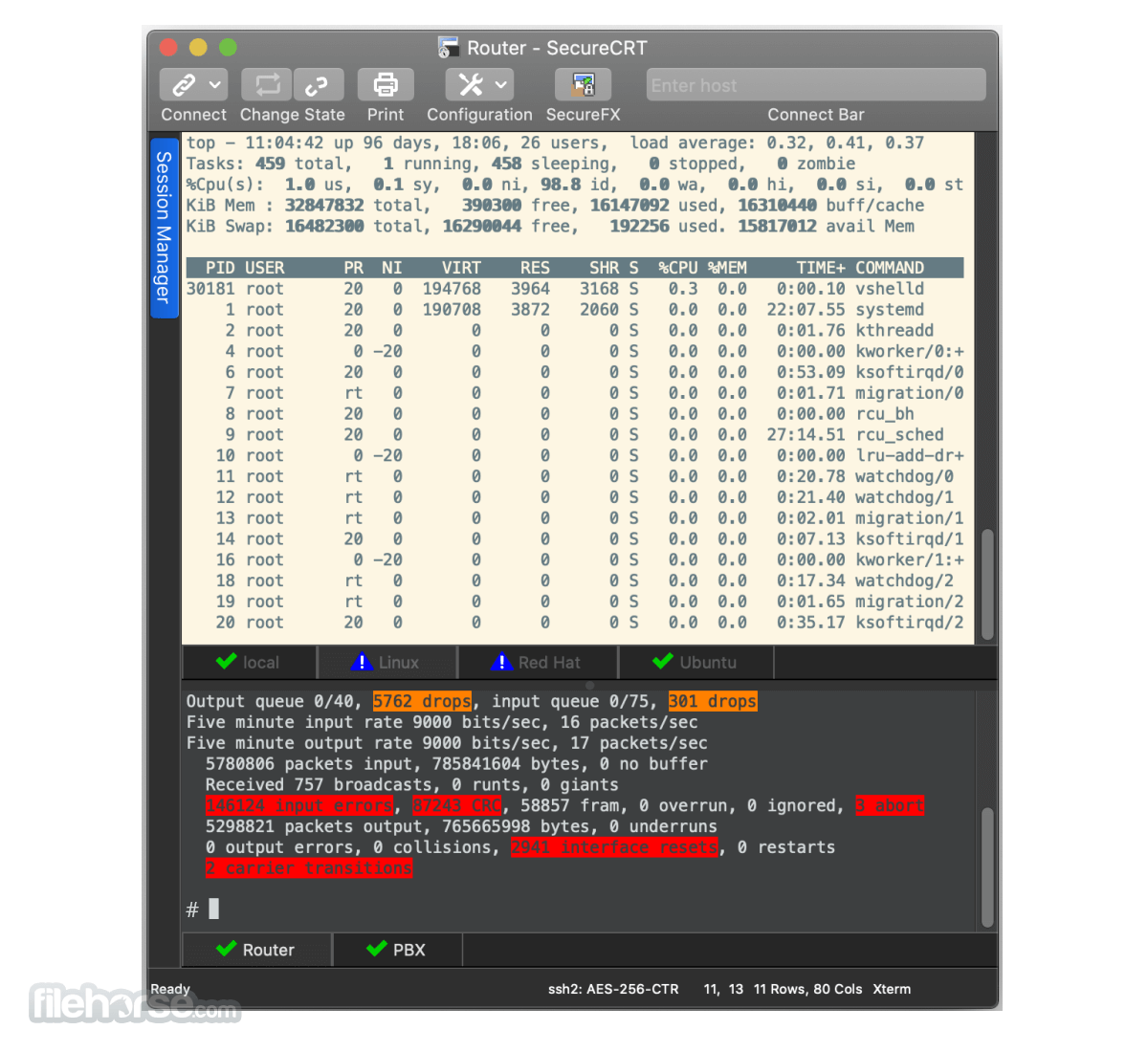
As we’ve explored, SecureCRT stands as a cornerstone for modern network management, offering a robust platform for secure connections, efficient automation, and streamlined troubleshooting. By mastering SecureCRT’s capabilities, you can unlock a world of possibilities for managing and optimizing your network infrastructure, ensuring reliable and secure connectivity for your organization.
SecureCRT is a powerful terminal emulator that’s often used by network administrators and developers. It provides a seamless connection to remote servers, allowing you to manage systems and troubleshoot issues. If you need to download audio from a YouTube video for offline listening, you can use a youtube to mp3 converter to quickly convert the video into an MP3 file.
Once you’re back in SecureCRT, you can use the powerful scripting capabilities to automate tasks and streamline your workflow.
