PDF Password Remover: Ever stumbled upon a locked PDF file, its secrets hidden behind a password? This digital guardian, often used to protect sensitive information, can sometimes be a frustrating barrier. But fear not, for the world of PDF password removers offers a way to unlock these digital vaults, revealing the information within. These tools, employing various techniques, can decipher password protection, granting access to the content you seek.
Table of Contents
This guide delves into the fascinating realm of PDF password removers, exploring their workings, legal implications, and the diverse landscape of available options. We’ll navigate the technical aspects, ethical considerations, and provide practical advice for choosing the right tool for your needs. Join us as we unravel the mysteries of PDF password removal and discover how to navigate this digital landscape with confidence.
What is a PDF Password Remover?
A PDF password remover is a software tool designed to remove security restrictions from PDF documents, allowing you to access and edit their content without needing the original password. This tool essentially unlocks the encrypted PDF, making it accessible for various purposes.
Types of PDF Passwords
PDF passwords are used to protect documents in different ways. There are two main types:
- Open Password: This type of password restricts access to the document. You need the correct password to open the PDF and view its contents.
- Permissions Password: This password controls the actions you can perform on the document. For example, you might be allowed to view the PDF but not print, copy, or edit it.
Scenarios Where a PDF Password Remover is Necessary
A PDF password remover is necessary in various situations:
- Forgotten Password: You might have forgotten the password to a PDF document you need to access. A password remover can help you regain access to the document.
- Password-Protected Document Received: You might receive a PDF document that is password-protected, but you don’t have the password. A password remover can unlock the document so you can view its contents.
- Need to Edit a Password-Protected PDF: You might need to edit a password-protected PDF, but the permissions password prevents you from doing so. A password remover can remove these restrictions, allowing you to edit the document.
Types of PDF Password Removers
PDF password removers come in various forms, each with its unique set of features and functionalities. Understanding the different types available is crucial to choosing the right tool for your needs.
Free vs. Paid PDF Password Removers
Free and paid PDF password removers offer varying levels of functionality and support. Free options are ideal for occasional use, while paid versions provide more advanced features and reliable support.
- Free PDF Password Removers: These are typically limited in functionality, often supporting only basic password removal methods. They might include limitations like file size restrictions or watermarking on the output file. However, they are an excellent option for users who only need to remove passwords occasionally. Examples include Free PDF Unlocker and Smallpdf.
- Paid PDF Password Removers: Paid PDF password removers offer a broader range of features, including advanced password removal techniques, support for encrypted files, and batch processing capabilities. They often come with technical support and regular updates. Examples include PDF Password Remover by 4dots and PassFab for PDF.
Online vs. Offline PDF Password Removers
The choice between online and offline PDF password removers depends on your preferences and security concerns.
- Online PDF Password Removers: These tools are accessible through a web browser, allowing you to remove passwords without installing software. They are convenient for occasional use and offer quick results. However, online tools require an internet connection and may raise security concerns about data privacy. Examples include iLovePDF and PDFUnlock.
- Offline PDF Password Removers: Offline PDF password removers are software programs that you install on your computer. They offer greater control over your data and do not require an internet connection. However, they may require more technical knowledge and can be more expensive than online alternatives. Examples include PDF Password Remover by 4dots and PDF Password Recovery by Elcomsoft.
Choosing the Right PDF Password Remover
Finding the right PDF password remover can be overwhelming, especially with so many options available. You need a tool that balances effectiveness, security, and user-friendliness. This guide will help you navigate the process by outlining key factors to consider and providing recommendations for various scenarios.
Features to Consider
The features of a PDF password remover are crucial for determining its suitability for your needs. Here’s a breakdown of important features to look for:
- Password Removal Types: Some tools only remove open passwords, while others can also handle restrictions like printing, editing, and copying. Choose a remover that supports the type of password you need to remove.
- File Format Support: Ensure the software supports the specific PDF version you’re working with. Most tools handle standard PDFs, but some may have limitations with older or specialized versions.
- Batch Processing: This feature allows you to remove passwords from multiple PDFs simultaneously, saving you time and effort, especially if you have a large number of files to process.
- Additional Features: Some removers offer additional functionalities, such as merging, splitting, and converting PDFs. These can be valuable if you need to perform other operations on your files.
Security Considerations, Pdf password remover
Security is paramount when dealing with sensitive data stored in PDFs. Consider these aspects:
- Data Encryption: Choose a remover that uses robust encryption algorithms to protect your data during the password removal process. This ensures that your information remains secure even if the tool is compromised.
- Privacy Policy: Review the software’s privacy policy to understand how your data is handled. Look for a tool that guarantees data confidentiality and avoids sharing your information with third parties.
- Reputation and Reviews: Check the reputation of the software developer and read reviews from other users to assess the security track record of the tool.
Compatibility and Cost
Compatibility and cost are important considerations when selecting a PDF password remover.
- Operating System Compatibility: Ensure the software is compatible with your operating system (Windows, macOS, Linux). Some tools are platform-specific, while others offer cross-platform support.
- Cost and Licensing: PDF password removers come in various price ranges, from free to premium options. Consider your budget and the features you need before making a decision. Free tools often have limitations, while paid versions offer more advanced features and support.
Recommendations for Different Needs
Here are some recommendations for specific scenarios:
- For occasional use: If you only need to remove passwords from PDFs occasionally, a free online tool might suffice. However, be cautious about the security of these tools, as they may not offer robust data protection.
- For frequent use: If you frequently remove passwords from PDFs, a paid software solution might be a better investment. These tools typically offer more features, better security, and reliable support.
- For businesses: Businesses handling sensitive information should prioritize security and choose a reputable PDF password remover with strong encryption and a proven track record. Consider tools designed specifically for enterprise use, as they often offer features like centralized management and compliance with industry standards.
Using a PDF Password Remover
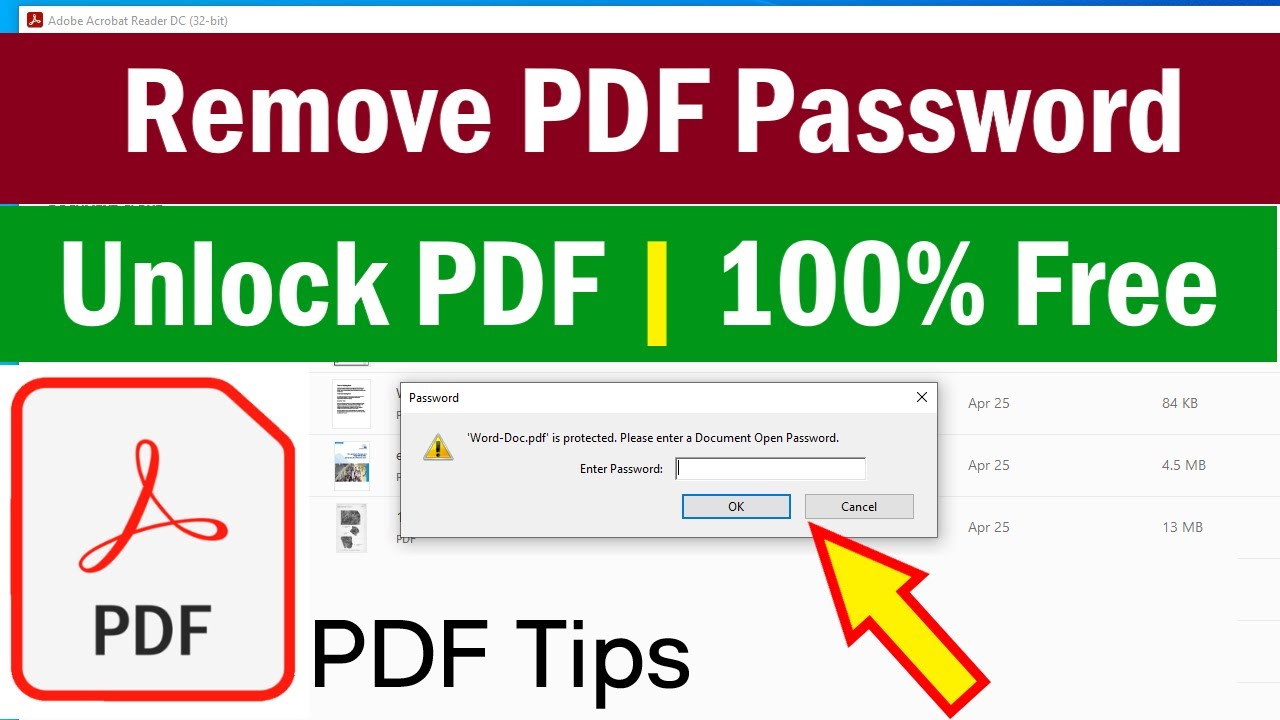
Now that you’ve chosen a PDF password remover, let’s dive into the process of using it. Most PDF password removers follow a similar workflow, but specific steps might vary depending on the software you’ve selected.
Using a PDF Password Remover
This section provides a step-by-step guide on how to use a PDF password remover. It demonstrates how to remove different types of PDF passwords using specific examples and discusses common troubleshooting tips and solutions.
- Download and Install the Software: Begin by downloading the chosen PDF password remover from the developer’s website. Ensure you download the version compatible with your operating system (Windows, macOS, or Linux). Once downloaded, install the software by following the on-screen instructions.
- Launch the Software and Select the PDF File: Open the PDF password remover software. You’ll usually see a button or option to “Add File” or “Open File.” Click on it and browse to the location of the password-protected PDF file on your computer. Select the file and click “Open.”
- Enter the Password (if known): Some PDF password removers may require you to enter the password if you know it. This helps them identify the type of password protection and ensure they can remove it. If you don’t know the password, you can usually skip this step, but it’s important to note that attempting to remove a password without knowing it may be illegal in some jurisdictions.
- Select the Removal Method: Depending on the type of password protection (open password, permission password, or both), the software may offer different removal options. For example, you might have the option to remove the open password, remove permission restrictions, or both. Select the option that best suits your needs.
- Start the Removal Process: Once you’ve made your selections, click on the “Remove Password” or “Unlock” button to initiate the password removal process. The software will start working on removing the password. The time it takes will depend on the size of the PDF file and the complexity of the password.
- Save the Unlocked PDF File: After the password removal process is complete, you’ll be able to save the unlocked PDF file. Choose a location on your computer to save the file. You can now open and access the PDF file without needing the password.
Removing Different Types of PDF Passwords
This section demonstrates how to remove different types of PDF passwords using specific examples.
- Open Password: This type of password prevents users from opening the PDF file. To remove it, you need to use a PDF password remover software. For example, if you have a PDF file named “report.pdf” protected with an open password, you can use a PDF password remover like “PDF Password Remover Pro” to remove the password and access the content. The software will prompt you to select the PDF file and provide the password (if known). After removing the password, you can save the unlocked “report.pdf” file and access it without needing the password.
- Permission Password: This type of password restricts users from copying, printing, or editing the PDF file. To remove it, you’ll need to use a PDF password remover software that can handle permission passwords. For example, if you have a PDF file named “contract.pdf” protected with a permission password that restricts printing, you can use “PDF Unlocker” to remove the restriction. The software will guide you through the process of selecting the file and removing the permission password. Once removed, you can print the “contract.pdf” file without any restrictions.
Troubleshooting Tips
This section discusses common troubleshooting tips and solutions for using PDF password removers.
- Incorrect Password: If you enter the wrong password, the software will usually display an error message. Ensure you’re entering the correct password. If you’ve forgotten the password, you may need to contact the original creator of the PDF file to recover it.
- Unsupported File Type: Some PDF password removers may not support all types of PDF files. Ensure the software you’re using supports the specific type of PDF file you’re trying to unlock. You might need to try a different PDF password remover if the current one doesn’t work.
- Software Compatibility: Make sure the PDF password remover is compatible with your operating system (Windows, macOS, or Linux). If you’re using an outdated version of the software, try updating it to the latest version. Ensure the software is compatible with the specific PDF file you’re trying to unlock.
- Technical Issues: If you encounter technical issues, such as the software crashing or not working as expected, you can try restarting your computer or reinstalling the software. You can also consult the software’s documentation or contact the developer for support.
Alternatives to PDF Password Removers
Sometimes, you may not have the option of using a PDF password remover, or you might prefer to explore other methods for accessing a protected PDF. This section will Artikel some alternative approaches you can consider.
Contacting the Owner
If you have access to the owner’s contact information, contacting them directly is often the most effective and ethical way to gain access to the PDF. Explain your reason for needing the file, and they may be willing to provide you with the password or an unprotected copy.
Using Password Recovery Tools
Password recovery tools are designed to try and recover lost or forgotten passwords for various types of files, including PDFs. These tools typically work by attempting to guess the password using a combination of algorithms and brute force techniques. However, the effectiveness of these tools depends heavily on the complexity of the password and the computational power available.
Using Alternative File Formats
The owner of the PDF might have made the document available in an alternative format that is not password protected. You can check if a version of the document exists in formats like Microsoft Word (.doc or .docx), OpenDocument (.odt), or plain text (.txt). These formats can be easily opened without any passwords.
Exploring Online Services
Some online services specialize in unlocking password-protected files, including PDFs. These services often require you to upload the file and pay a fee for the unlocking service. However, it’s crucial to be cautious about using such services, as there are potential risks associated with uploading sensitive documents to third-party websites.
Requesting a Password Reset
If the PDF is associated with an account, you might be able to request a password reset. This option is often available for online documents or files stored on cloud platforms.
The Future of PDF Password Removal
The field of PDF password removal is constantly evolving, driven by advancements in technology and the ever-changing landscape of digital security. As new methods of encryption emerge and security measures become more sophisticated, the tools and techniques used to bypass these protections are also evolving. This section explores emerging trends and future possibilities in PDF password removal, analyzing the potential impact of these advancements on the future of PDF security.
Advancements in Password Cracking Techniques
The development of more powerful computers and sophisticated algorithms has led to significant advancements in password cracking techniques. Modern password crackers can leverage brute-force attacks, dictionary attacks, and other methods to attempt to break even complex passwords. These advancements have implications for the effectiveness of PDF password protection, as it becomes increasingly challenging to create passwords that are truly secure against these sophisticated attacks.
Emerging Technologies for PDF Security
The future of PDF password removal is intertwined with the development of new technologies for PDF security. For example, advancements in cryptography, such as post-quantum cryptography, may lead to more robust encryption algorithms that are resistant to even the most advanced password cracking techniques. Additionally, the emergence of blockchain technology could offer new ways to secure PDF documents, potentially making password removal more difficult.
The Role of Artificial Intelligence
Artificial intelligence (AI) is playing an increasingly important role in various fields, including cybersecurity. AI-powered tools can analyze patterns in data, identify vulnerabilities, and automate tasks related to security. In the context of PDF password removal, AI could be used to develop more sophisticated password cracking algorithms or to create new methods of bypassing password protection altogether. However, AI can also be used to enhance PDF security, developing more robust encryption methods and detecting malicious attempts to access sensitive data.
Ethical Considerations
The development of more effective PDF password removal tools raises ethical concerns. While these tools can be used for legitimate purposes, such as recovering access to lost or forgotten passwords, they can also be misused for malicious activities like stealing sensitive information or gaining unauthorized access to confidential documents. It is essential to consider the ethical implications of these technologies and to develop safeguards to prevent their misuse.
Wrap-Up
In the digital age, where information is readily available, the need for password protection is paramount. PDF password removers offer a way to access locked content, but it’s crucial to understand the ethical and legal implications of using them. While these tools can be beneficial, they should be used responsibly and with respect for intellectual property rights. As technology advances, the landscape of PDF password removal will undoubtedly evolve, offering both opportunities and challenges. By staying informed and making responsible choices, we can navigate this evolving digital world with clarity and confidence.
Unlocking the potential of a PDF document can be as simple as removing a password, giving you access to its valuable content. Similar to how music making software empowers creativity, a PDF password remover allows you to unlock the potential of your digital files.
With a PDF password remover, you can finally access and utilize the information within those protected documents, just as a musician can freely express themselves through their chosen music software.
