ShareX, a powerful and versatile tool, empowers users to capture, edit, and share screenshots and screen recordings with ease. Its comprehensive feature set caters to a wide range of users, from casual individuals to professionals seeking efficient workflow solutions.
Table of Contents
ShareX’s intuitive interface and extensive customization options allow users to tailor the tool to their specific needs. From basic screenshot capture to advanced automation tasks, ShareX offers a seamless and efficient experience for capturing and sharing visual content.
Key Features of ShareX
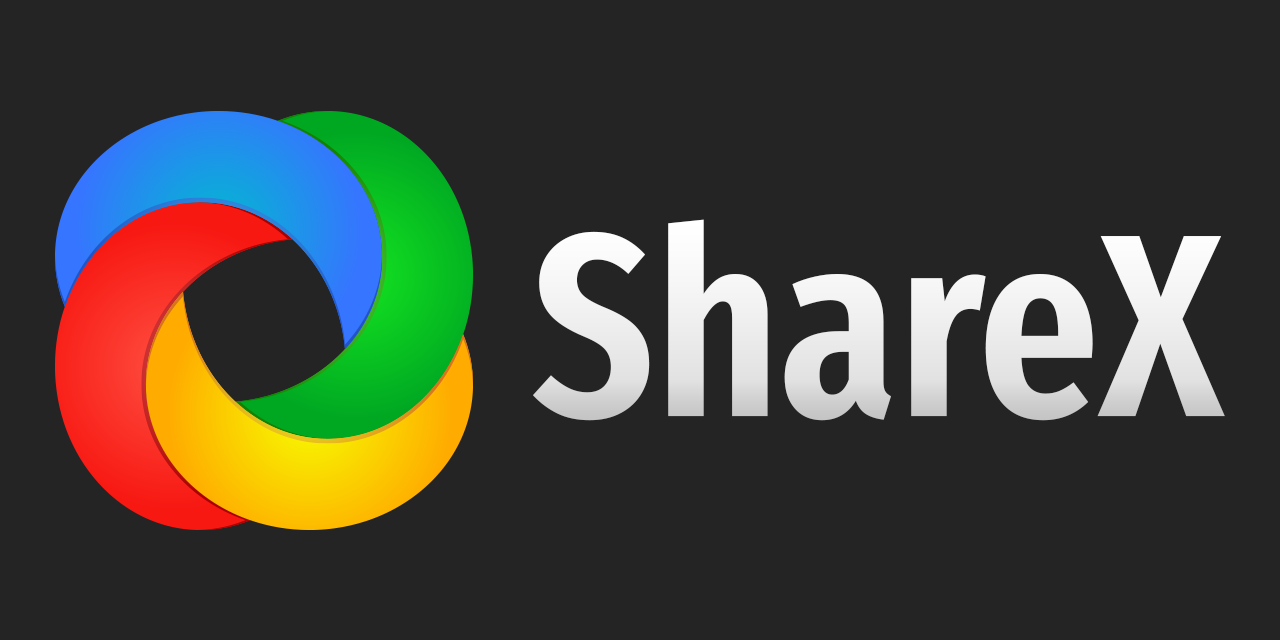
ShareX is a free and open-source screen capture and sharing tool available for Windows. It offers a wide range of features that make it a powerful and versatile tool for capturing, editing, and sharing screenshots, recordings, and other content.
Screen Capture
ShareX offers a variety of screen capture options, allowing users to capture different types of content in different ways. This includes capturing the entire screen, a specific region, a window, or even a scrolling window. Users can also customize capture settings, such as adding annotations, effects, and delays.
- Full Screen Capture: Capture the entire screen with a single click. This is useful for capturing presentations, web pages, or any other content that spans the entire screen.
- Region Capture: Capture a specific area of the screen by dragging a selection box. This is useful for capturing a specific image, text, or other content on the screen.
- Window Capture: Capture the contents of a specific window, including its title bar and borders. This is useful for capturing applications, dialog boxes, or other windows.
- Scrolling Window Capture: Capture the entire contents of a scrolling window, even if it’s longer than the screen height. This is useful for capturing web pages, documents, or other content that scrolls.
Image Editing
ShareX offers a variety of image editing tools, allowing users to quickly and easily edit captured screenshots or other images. These tools include basic editing functions like cropping, resizing, and rotating, as well as more advanced features like adding text, shapes, and effects.
- Cropping: Remove unwanted portions of an image by selecting a specific area to keep.
- Resizing: Change the dimensions of an image to fit a specific size or aspect ratio.
- Rotating: Rotate an image by 90, 180, or 270 degrees.
- Adding Text: Add text to an image, including different fonts, sizes, colors, and styles.
- Adding Shapes: Add various shapes to an image, such as lines, rectangles, circles, and arrows.
- Adding Effects: Apply different effects to an image, such as blur, sharpen, and grayscale.
Image Uploading and Sharing
ShareX allows users to upload and share captured images to a variety of destinations, including cloud storage services, image hosting websites, and social media platforms. Users can also customize upload settings, such as image quality, file size, and destination.
- Cloud Storage: Upload images to cloud storage services like Google Drive, Dropbox, and OneDrive.
- Image Hosting Websites: Upload images to image hosting websites like Imgur, Flickr, and Postimages.
- Social Media Platforms: Share images directly to social media platforms like Twitter, Facebook, and Instagram.
Video Recording
ShareX allows users to record their screen, webcam, or both simultaneously. Users can customize recording settings, such as resolution, frame rate, and audio input.
- Screen Recording: Record the entire screen, a specific region, or a window. This is useful for creating tutorials, demos, or other types of screen recordings.
- Webcam Recording: Record video from a webcam, which can be used for video calls, online meetings, or other purposes.
- Screen and Webcam Recording: Record both the screen and webcam simultaneously. This is useful for creating video tutorials that show both the screen and the presenter’s face.
Other Features, Sharex
ShareX offers a variety of other features, including:
- Task Automation: Automate repetitive tasks, such as capturing screenshots at regular intervals or uploading images to specific destinations.
- Hotkeys: Customize hotkeys for different actions, such as capturing screenshots, recording videos, or uploading images.
- Plugins: Extend ShareX’s functionality with plugins, such as support for additional image formats, upload destinations, and editing features.
Comparison with Similar Tools
ShareX is a powerful and versatile tool, offering a wide range of features that are comparable to or even exceed those of other similar tools.
- Lightshot: Lightshot is a popular screen capture tool that offers basic features like capturing the screen, region, and window. However, ShareX offers more advanced features, such as scrolling window capture, image editing, and task automation.
- Snagit: Snagit is a paid screen capture and editing tool that offers a wide range of features. However, ShareX is a free and open-source alternative that provides many of the same features.
- Greenshot: Greenshot is another free and open-source screen capture tool that offers basic features like capturing the screen, region, and window. However, ShareX offers more advanced features, such as image editing, video recording, and task automation.
Ultimate Conclusion

In conclusion, ShareX stands as a remarkable tool for capturing and sharing visual content. Its versatility, customization options, and robust features make it an indispensable asset for individuals and organizations alike. Whether you’re a casual user seeking a quick way to capture a screenshot or a professional seeking advanced screen recording capabilities, ShareX provides a comprehensive and user-friendly solution.
ShareX is a handy tool for capturing screenshots and recordings, making it ideal for students who need to document their work. If you’re an autocad student , you can use ShareX to capture complex drawings or tutorials, which can then be shared with classmates or instructors.
Beyond its screen capture capabilities, ShareX also offers annotation tools and file uploading options, making it a versatile tool for any student who needs to share their work efficiently.
